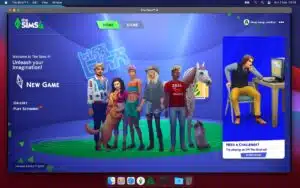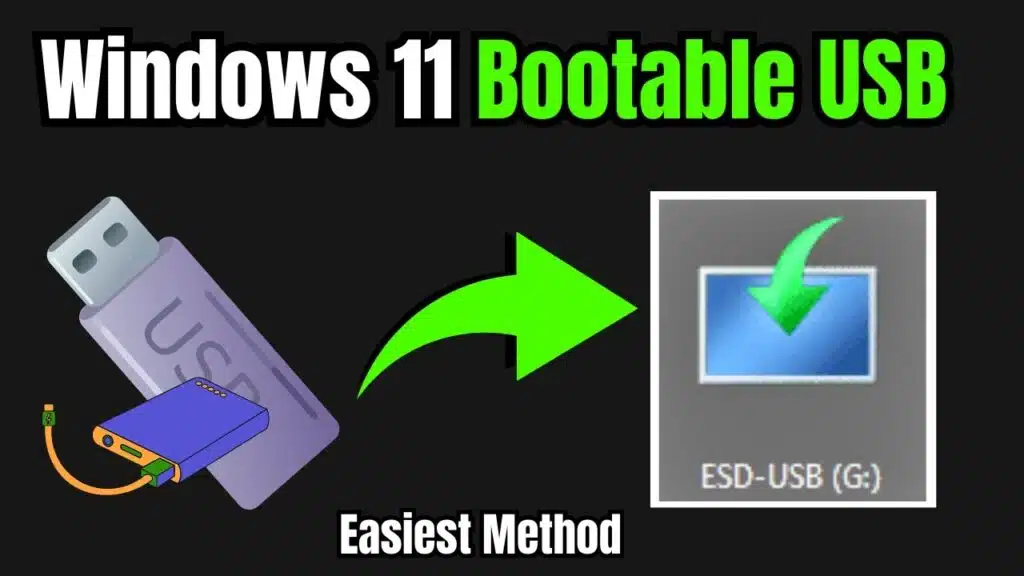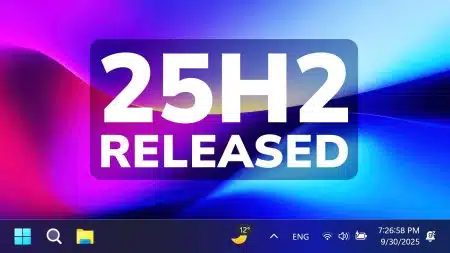If you want to install Windows 11 on your PC and need a bootable USB drive. Here is how to make a bootable USB for Windows 11. There are four different ways to make a bootable USB you can use any method that is easy for you. You can make any USB bootable for Windows 11 with Rufus, the Windows Media Creation tool, Wintoflash, and the CMD command.
Table of contents
Why to make a USB Bootable?
To install Windows 11 on your PC, it is necessary to make a USB bootable so that it can easily run Windows files into your system to begin the installation process. So that’s why everyone chooses to install Windows through USB.
How to Make a Bootable USB for Windows 11?
There are four ways to make a USB bootable. You can use any method that works for you.
Method 1: Using Windows Media Creation Tool
Windows Media Creation Tool is an official tool to make a USB drive bootable or to download an ISO file of Windows 11 in 32-bit or 64-bit. To get started, download the Windows Media Creation tool from the official Microsoft website. Now follow these steps:
- Connect your USB drive with your PC
- Run “Windows Media Creation Tool” as Administrator
- Accept “terms & conditions” and press next

- Select “Create installation media for another PC” and press Next

- Select Language, Windows 11 Edition and Architecture then press next

- Now select “USB Flash Drive” and Next

- Now it will automatically make your USB bootable.
Method 2: Using Rufus to make a USB Bootable
Rufus is a third-party application that is used to make USB bootable. To get started download the Rufus portable application from its official website. Now follow these steps:
- Run “Rufus.exe” as Administrator
- Select the USB drive first
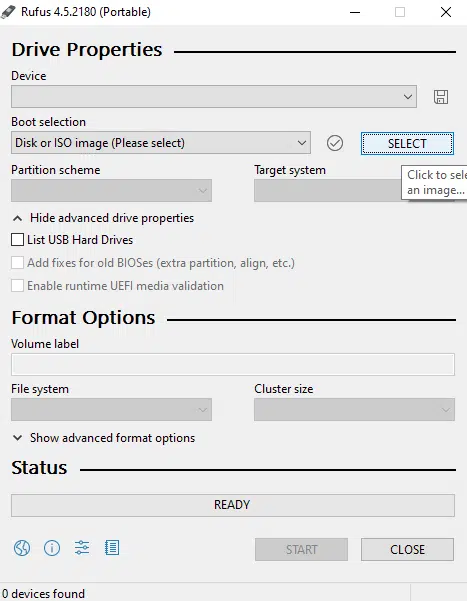
- Now locate and select the ISO file of Windows 11 from your computer
- Choose USB format as NTFS (Recommended)
- Press Start
It will take up to 5 minutes to make your USB bootable.
Method 3: Using Win to Flash
WinToFlash is also a third-party tool that is used to make bootable USB drives for different Operating Systems like Linux, Chrome OS, Android OS, and Windows. It will be the best option if you use Windows to flash to make a Windows 11 bootable USB drive. To get started, download the Win to Flash from Google and follow these simple steps:
- Run “Win to flash” as Administrator
- Close the Startup Wizard
- Select “Multiboot USB Drive Creation Menu.”
- Choose your USB device
- Click on Add and select the ISO file of Windows 11.
- Now navigate to “Format and Layout” and select NTFS format.
- Now press “Run.”
Your USB device will become bootable within 4-5 minutes.
Method 4: Make a USB Bootable Through CMD
This method is only for expert users. If you are not aware of PowerShell or Command Prompt, don’t use this method:
- Insert USB Drive
- Open Command Prompt as an administrator
- Type
diskpart - Type
list diskAnd note the USB drive number - Type
select disk X(Replace X with USB drive number) - Type
clean - Type
create partition primary - Type
select partition 1 - Type
format fs=ntfs quickorformat fs=fat32 quickfor UEFI compatibility - Type
assign - Type
active - Type
exitto leave DiskPart - Copy Windows 11 files from the mounted ISO or extracted folder to a USB drive
- Safely eject the USB drive

Conclusion
In conclusion, there are several ways to make a USB bootable for Windows 11. Using the same method, you can easily make any USB bootable for any operating system. After making a bootable drive, install Windows on your system. If you need any assistance, just leave a comment, and I will give you a solution ASAP.
Also Check: Upgrade Windows 10 to 11 on Unsupported hardware