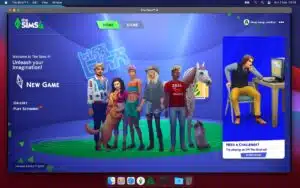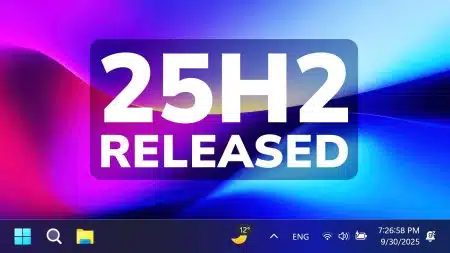Did you want to install Windows 10 on your PC but don’t know how? Here I will give you a step-by-step guide about how to install Windows 10 From USB. You have to just Download the Windows 10 ISO file from the Microsoft website and make it bootable. Then run it from the boot manager of your PC to Install Windows 10 easily.
System Requirements for Windows 10
These are the minimum and recommended system requirements that are necessary to install Windows 10 in your PC.
| Component | Minimum Requirements | Recommended Requirements |
|---|---|---|
| Processor | 1 GHz or faster processor or System on a Chip (SoC) | 2 GHz or faster multi-core processor |
| RAM | 1 GB for 32-bit or 2 GB for 64-bit | 4 GB or more |
| Hard Disk | 16 GB for 32-bit OS, 32 GB for 64-bit OS | 64 GB or more |
| Graphics | DirectX 9 or later with WDDM 1.0 driver | DirectX 10 or later with WDDM 1.1 driver |
| Display | 800×600 | 1366×768 or higher resolution |
| Internet | Internet connection for updates and online features | Broadband Internet connection for updates |
| Other | Microsoft account and internet access required for some features | Microsoft account and internet access required for some features |
Downloading Windows 10 ISO file
First of all, you need an ISO file for Windows 10. To download it go to the official Microsoft website and download the Media Creation Tool. Run this tool on your PC. Select Windows 10 and ISO format (32-bit or 64-bit) then press download. After that, an ISO image file will be downloaded to your PC. Now we have to make it bootable.

Make USB Drive Bootable
After downloading the ISO file to your PC now it’s time to make the USB bootable. For this download any media creation tool like Rufus on your PC. Now open the Rufus.exe and connect your USB drive to your PC. Locate and select the ISO image file from your PC. Change the USB format to NTFS and press start. It will take 4-5 minutes to make your USB bootable. Once completed reboot your computer to Boot Manager.
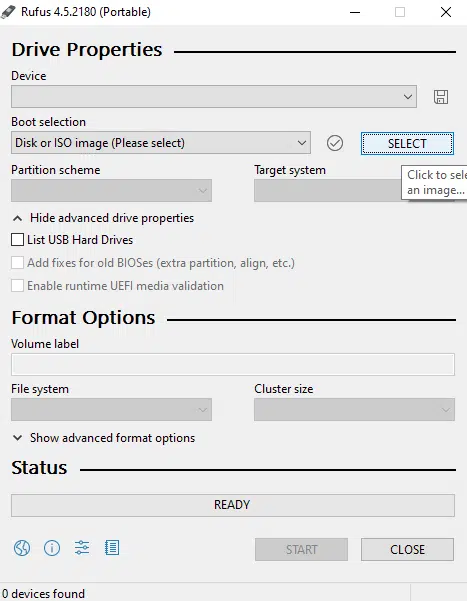
Also Check: Fix Windows Key Not Working on Windows
Installing Windows 10 from USB
To install Windows 10 from USB, connect the Bootable USB drive to your PC/Laptop. Now turn on your computer and press the Esc/F10/F12 key to enter in Boot Menu. Select the USB drive and press Enter. Now follow these steps to start the installation.
- Select the “Language & Time format” and press Next
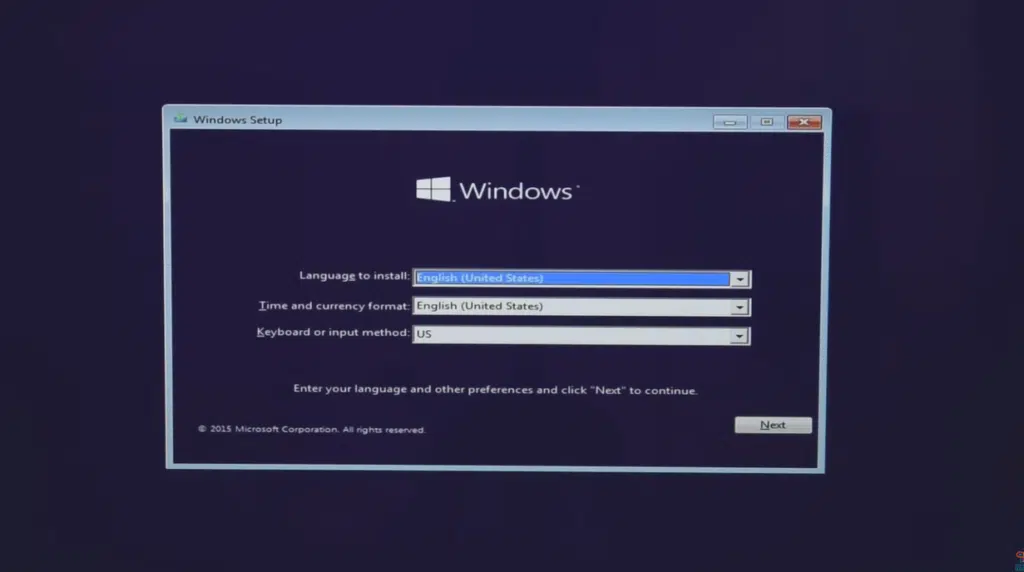
- Press the “Install Now” button
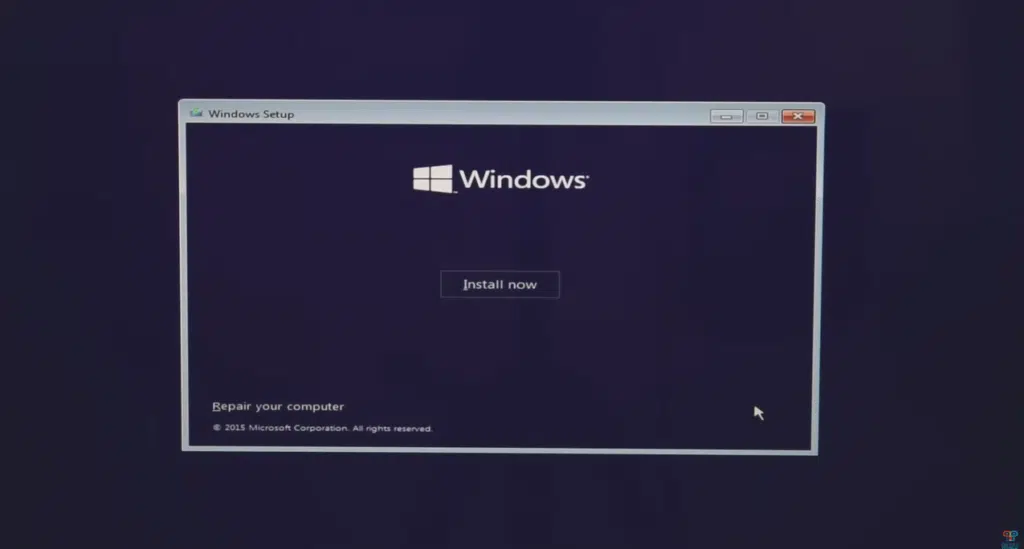
- Now select “Custom: Install Windows Only” from the menu
- At last, select the Local Disk (C) and press Next
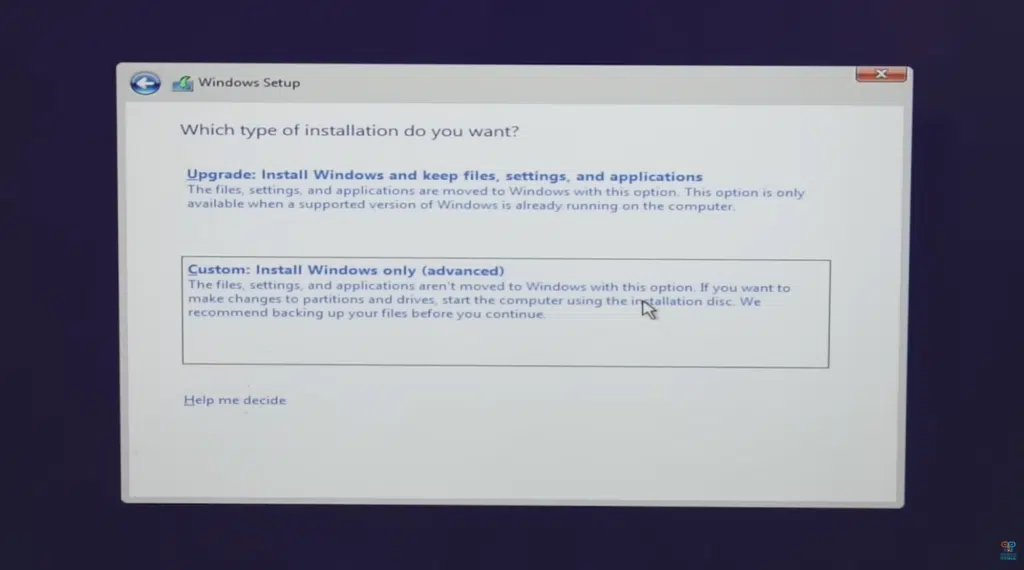
- Now your Windows will be Installed Automatically
Note: Your PC might Restart several times during Installation.
Activate Windows 10 with Product Key
After installing Windows 10 from a USB flash drive, it is time to activate it with the Product key. For this, you must have a Windows 10 Product Key. Copy this License key, go to settings, and navigate to the “Activation” tab from the left menu. Now, click on a change product key and enter your key. After that, your Windows will be activated and a message will display showing “Your Windows is Activated with a digital license“.
Final Words
Now your Windows 10 is easily installed with USB. Just download the ISO file, make the USB bootable, and install Windows with Boot Manager. After installation Activate Windows 10 with the Product key or KMSPico. It’s all done now, if you need any assistance just leave a comment we will give you a solution ASAP.