UI Cheats Extension by Weerbusu is one of the most popular mods for The Sims 4. It enhances storytelling and gameplay while saving you time. Instead of memorizing and typing cheats manually every time, this mod adds options directly to your game’s UI, allowing you to enable or disable any cheat and customize it to your needs. For example, instead of typing the “money (amount)” cheat, you can simply right-click your household funds and enter the amount you want. In this article, I’ll show you how to download, install, and use the UI Cheats Sims 4 Extension easily, along with how to fix any compatibility-related issues.
What’s New in v1.51 (Updated December 3, 2025)
- It’s now compatible with the new game version 1.120.111 (Dreamy Kits).
- A new Mastery Perk cheat has been introduced in the Skills panel, giving you an extra boost during gameplay.
Download UI Cheats Sims 4 Extension
Visit the official Weerbesu Patreon Page to download the latest version of this mod. It is packed in a zip file, and its size is 12.8 MB, so it won’t take a long time to download. Please read the guide below to install it.
How to Install and Activate UI Cheats Extension in The Sims 4?
Once you download the zip file from the above link, here’s how to install & activate it:
Step 1: Extract the Files
After downloading the .zip file, right-click and choose Extract All. You will see a folder with UI_Cheats_Extension.package and UI_Cheats_Extension_Scripts.ts4script files.
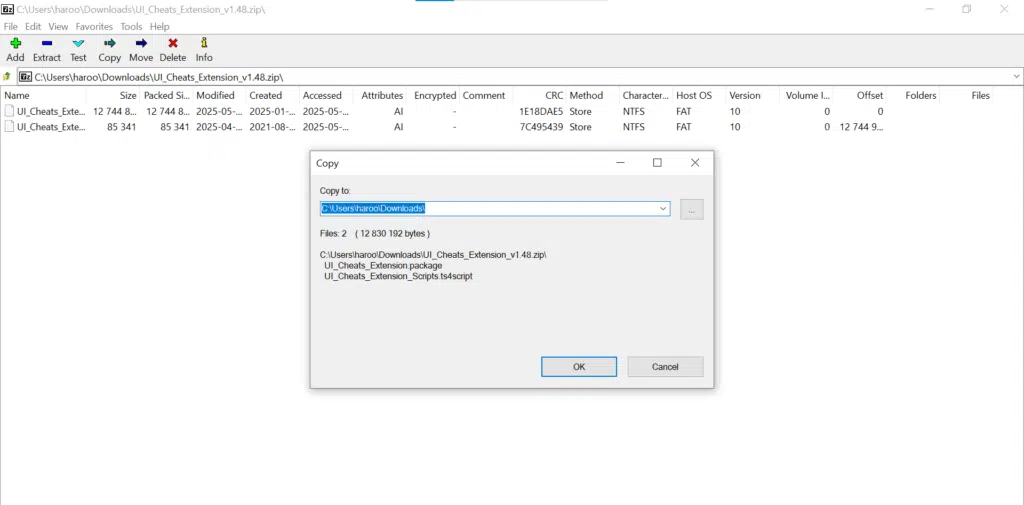
Step 2: Move files to the Mods Folder
Place both files into your Mods folder at Documents > Electronic Arts > The Sims 4 > Mods. If you are updating the mod, kindly delete the old files.
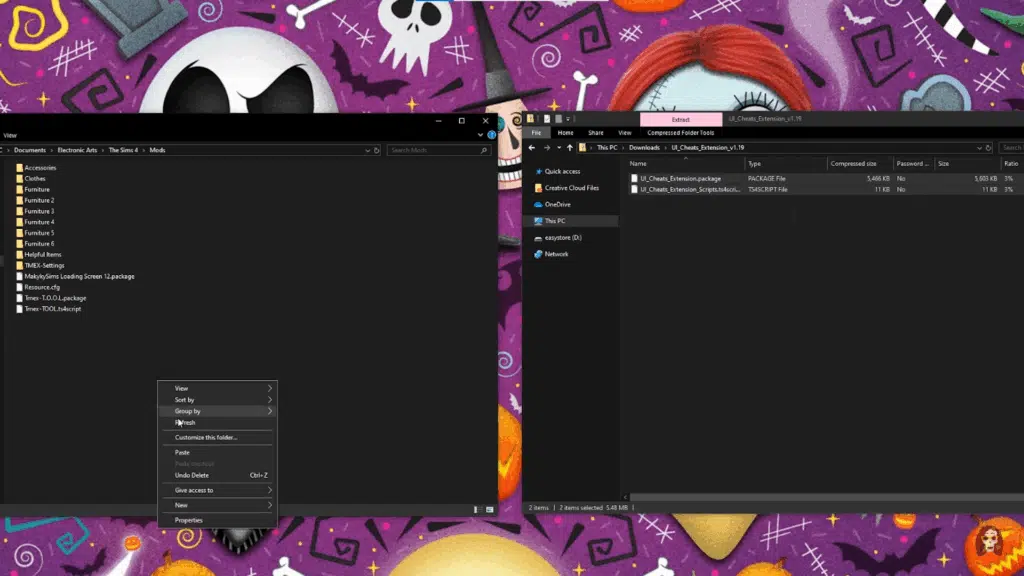
Step 3: Enable Mods in the Game
Now open the game and go to Game Options>Other and check the “Enable Custom Content and Mods” and “Script Mods Allowed” options. Then click on Apply Changes and restart your game for the changes to take effect.
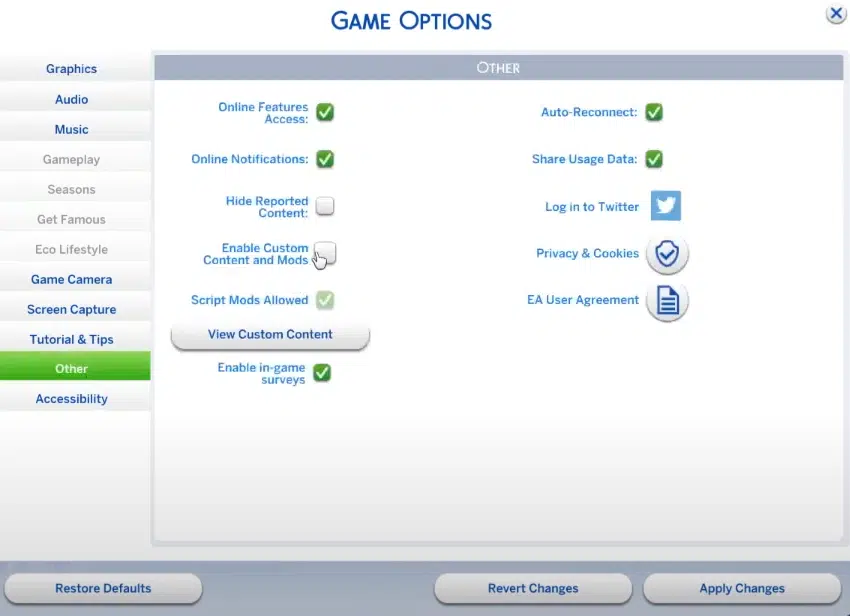
Step 4: Verify Activation
After restarting, a pop-up called “Mods” will appear before the main menu. Look for the UI Cheats Extension by Weerbusu in the list. If it’s listed there, the game has recognized the mod.
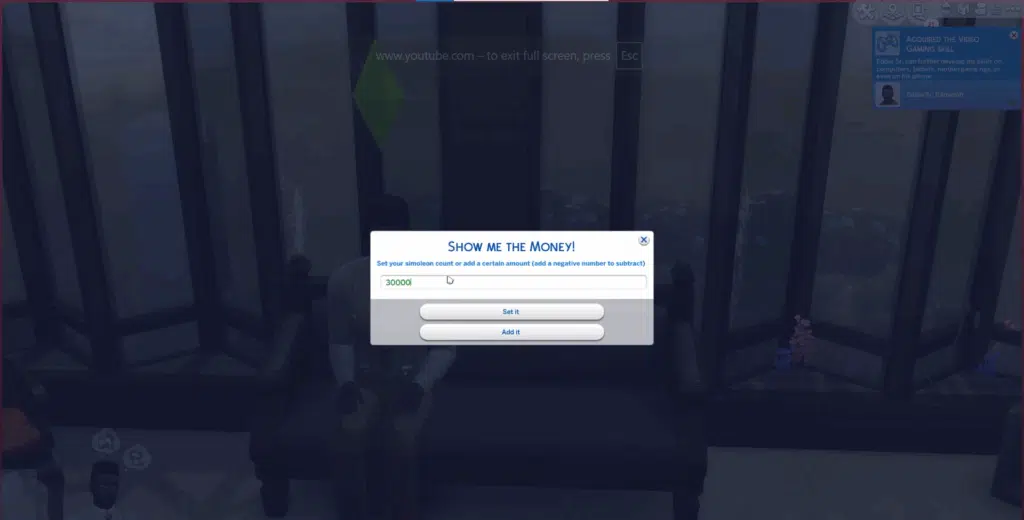
Key Features
Here are the main features of this cheats extension:
- Right-Click to Add Simoleons
Instantly increase or decrease your household funds by right-clicking the money counter. - Adjust Needs Directly
Right-click and drag the needs bar value from -100 to 100 for quick adjustments to the Sims’ needs. - Change Relationships
Right-click on relationship bars in the Sim profile to adjust friendship or romance levels. - Set Job Performance & Promotions
Modify job performance or promote/demote Sims by right-clicking on their career panel. - Control Time
Right-click the in-game clock to set the time to any desired value. You can increase or decrease the speed of time according to your need. - Instantly Complete Aspirations or Milestones
Right-click on aspiration goals or career tasks to instantly fulfill by marking them as completed. - Manage Moodlets
You can easily remove unwanted moodlets by right-clicking on them. They are often used during critical moments of gameplay. - Edit University Grades
If your Sim is in university, you can right-click to adjust homework, class performance, or final grades. - Modify Household Bills
Right-click your bills to pay or remove them instantly.
Basic Controls
The UI Cheats Extension works through simple mouse interactions:
- Right-click on most UI elements to access cheat options
- Shift + click on some elements for additional functions.
- Left-click and drag on specific values to quickly adjust them.
How to Use UI Cheats Mod?
Adjusting Sim Needs
- Open the Needs panel for your Sim (bottom left of the screen)
- Right-click on any need bar (Hunger, Bladder, Energy, etc.)
- Select from the dropdown menu:
- Fill Need – Maxes out that specific need
- Disable Need Decay – Freezes that need, so it won’t decrease
- Enable Need Decay – Turns decay back on for that need
- Alternatively, left-click and drag the need bar up or down to set it to a specific level
Modifying Simoleons (Money)
- Locate your household funds in the top-right corner of the screen
- Right-click on the Simoleon amount
- Choose from quick options:
- Add §1,000
- Add §10,000
- Add §50,000
- Or select “Set Household Funds” and type in your desired amount
Changing Skills
- Open your Sim’s Skills panel (through the Simology panel)
- Right-click on any skill bar
- Select “Max Skill” to instantly reach level 10
- Or select “Set Skill Level” and choose your desired level (1-10)
- You can also left-click and drag the skill bar to adjust it manually.
- Right-click on the Skill Mastery Perks title bar to add mastery perks.
- Right-click on a mastery perk to remove it.
Adjusting Career Progress
- Open your Sim’s Career panel
- Right-click on the career progress bar
- Choose from options:
- Promote – Instantly move up one level
- Demote – Move down one level
- Max Career – Jump to the highest level in that career track
- Right-click on the Performance bar to instantly fill it
Modifying Age and Life Stage
- Click on your Sim to open their portrait
- Right-click on the Age bar (shown when you hover over the portrait)
- Select “Age Up” to move to the next life stage immediately
- Or use “Set Age” to choose the exact number of days until their next birthday
Manipulating Relationships
- Open the Relationships panel for your Sim
- Right-click on any relationship bar
- Choose options like:
- Max Friendship – Sets friendship bar to 100%
- Max Romance – Sets romance bar to 100%
- Introduce – Makes Sims know each other without meeting
- Left-click and drag the bars to set custom relationship levels
Editing Traits and Aspirations
- Open your Sim’s Simology panel
- Right-click on a trait slot
- Select “Remove Trait” or “Add Trait” from the menu
- Choose from the available traits list
- Right-click on Aspiration to change it without losing progress
Locking/Unlocking Moods
- Open your Sim’s Emotions panel
- Right-click on the current emotion icon
- Select “Lock Emotion” to keep your Sim in that emotional state
- Select “Unlock Emotion” to return to normal emotional changes
Common Issues and Fixes
Issue: Some players experience a broken or misaligned game interface after installing the Sims 4 UI Cheats Extension. In this issue, the mod itself works, but the icons along the bottom of the screen appear misplaced or incorrect. This usually occurs when the mod’s version doesn’t match the latest game update or when other UI-related mods are installed that are no longer compatible. Even if UI Cheats is the only mod in your Mods folder, running an outdated version or using an older game version can still cause these issues.
To fix this:
- Update The Sims 4 to the latest version
- Remove outdated or conflicting UI mods
- Download the newest UI Cheats Extension from the official source
- Restart your game after applying changes to ensure the interface loads correctly
Game Crashing After Installation: The crashes are usually signs of mod conflicts or corrupted files. To fix this issue, clear the localthumbcache.package file from the Sims 4 folder and remove any outdated mods. If the issue persists, temporarily deactivate all other mods and recheck it.
Conclusion
In this article, I guide you through the process of downloading, installing, and using it on your system, highlighting its main features. I love using this mod because I dislike writing cheats every time; this mod makes it easy. Sometimes, I use it for fun and to pass the time, to see what would happen if I used this option. It’s fantastic, and my first choice to use it. If you’re looking for the latest version, check back later. I’ll update the page as soon as a new one goes live after a new Sims 4 update. Thanks for reading all the way to the end. If you love to use mods, you must also try the MC Command Center and Basemental Drugs mods to enhance your experience. If you are facing any issues, please let me know through the comment section, and I will provide a solution ASAP.
Faqs
UI Cheats Extension is a mod for The Sims 4 that lets you use cheats directly through the game’s interface. Instead of typing codes into the cheat console, you can right-click things like needs bars, money, or relationships to make instant changes. It makes using cheats much faster and more user-friendly.
Yes, it is a script mod that uses a combination of script and package files to function. That’s why it’s essential to place the script file no more than one folder deep inside your Mods folder and make sure “Script Mods Allowed” is enabled in the game settings. Without this, the mod won’t work correctly.
It’s a mod for The Sims 4 that allows you to use cheats with just a single click. Instead of typing commands, you can right-click on things like needs, money, or relationships to make instant changes.
It will not work if the script file is too deep, script mods aren’t enabled, or the mod is outdated.
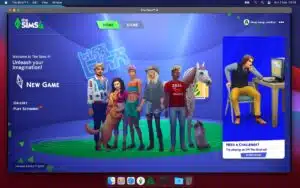
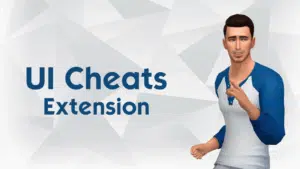



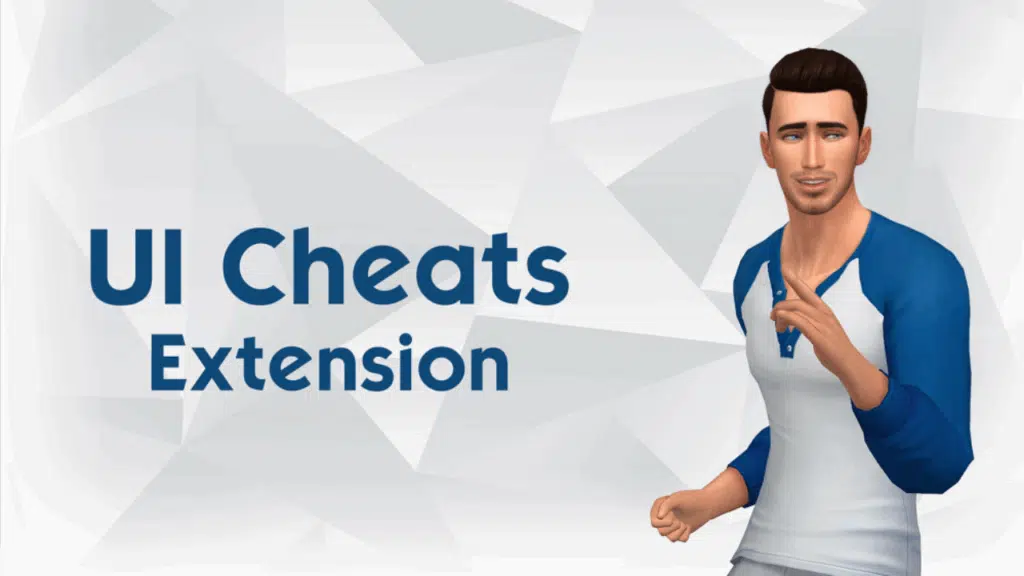
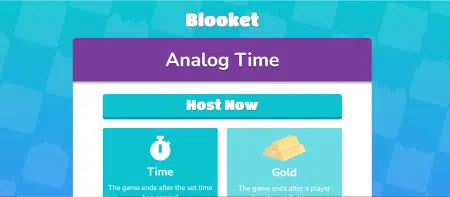
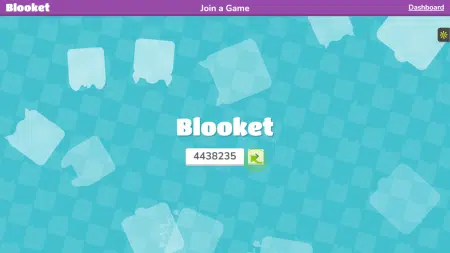

1 Comment
Can I just say what a relief to find somebody that actually understands what they’re talking about on the internet.
You actually know how to bring a problem to light and make it important.
More people have to check this out and understand this side of your story.
It’s surprising you’re not more popular since you definitely have
the gift.