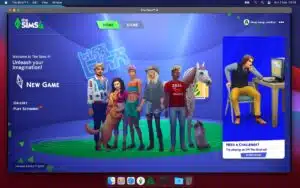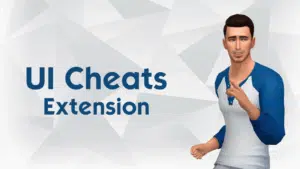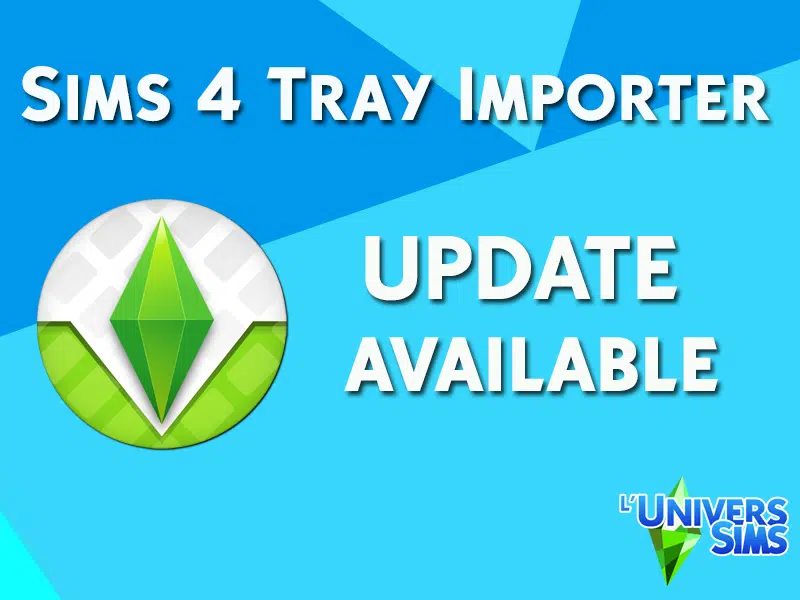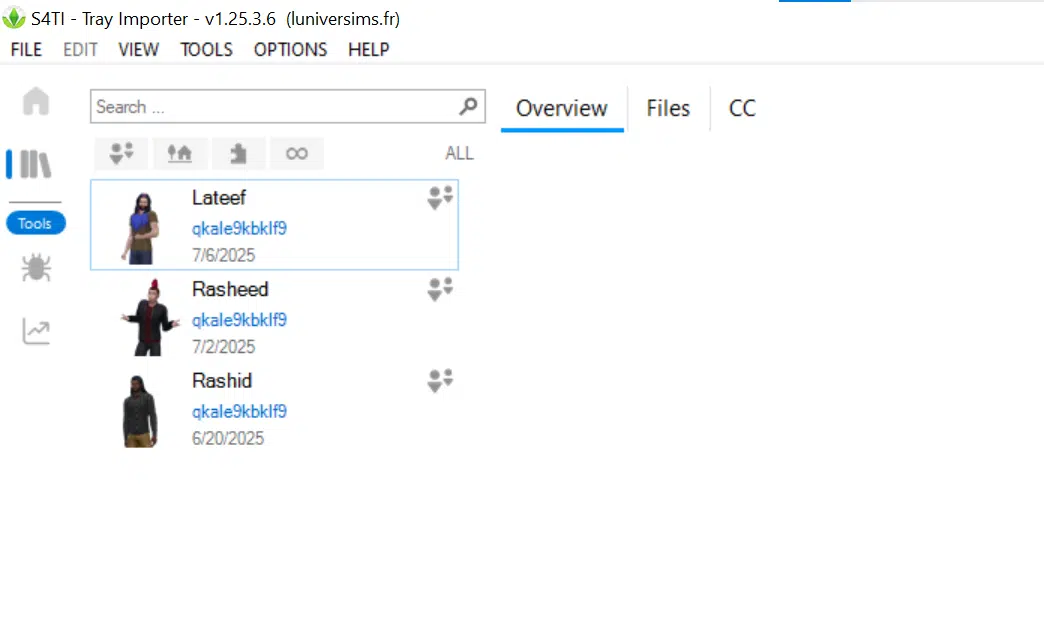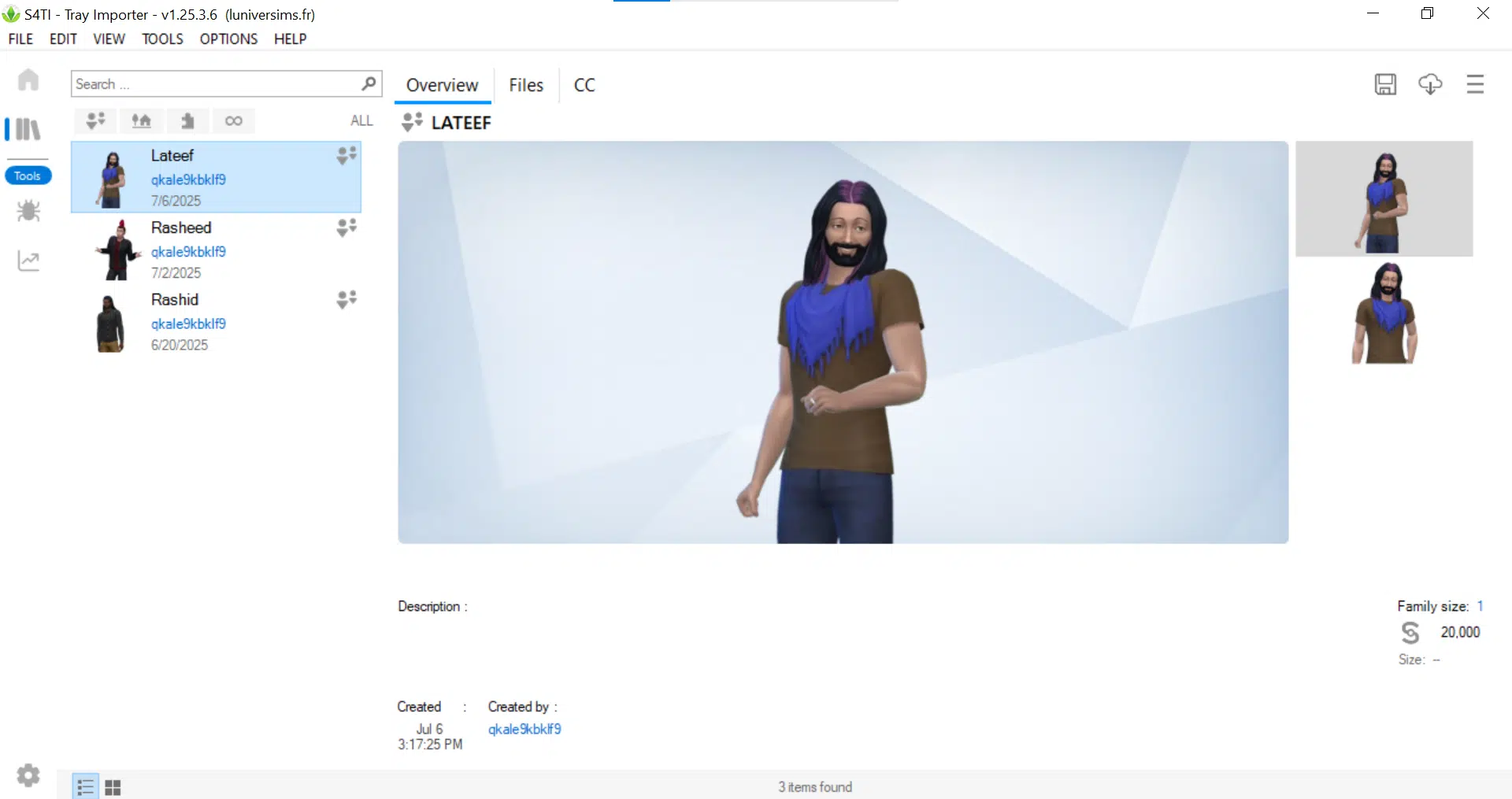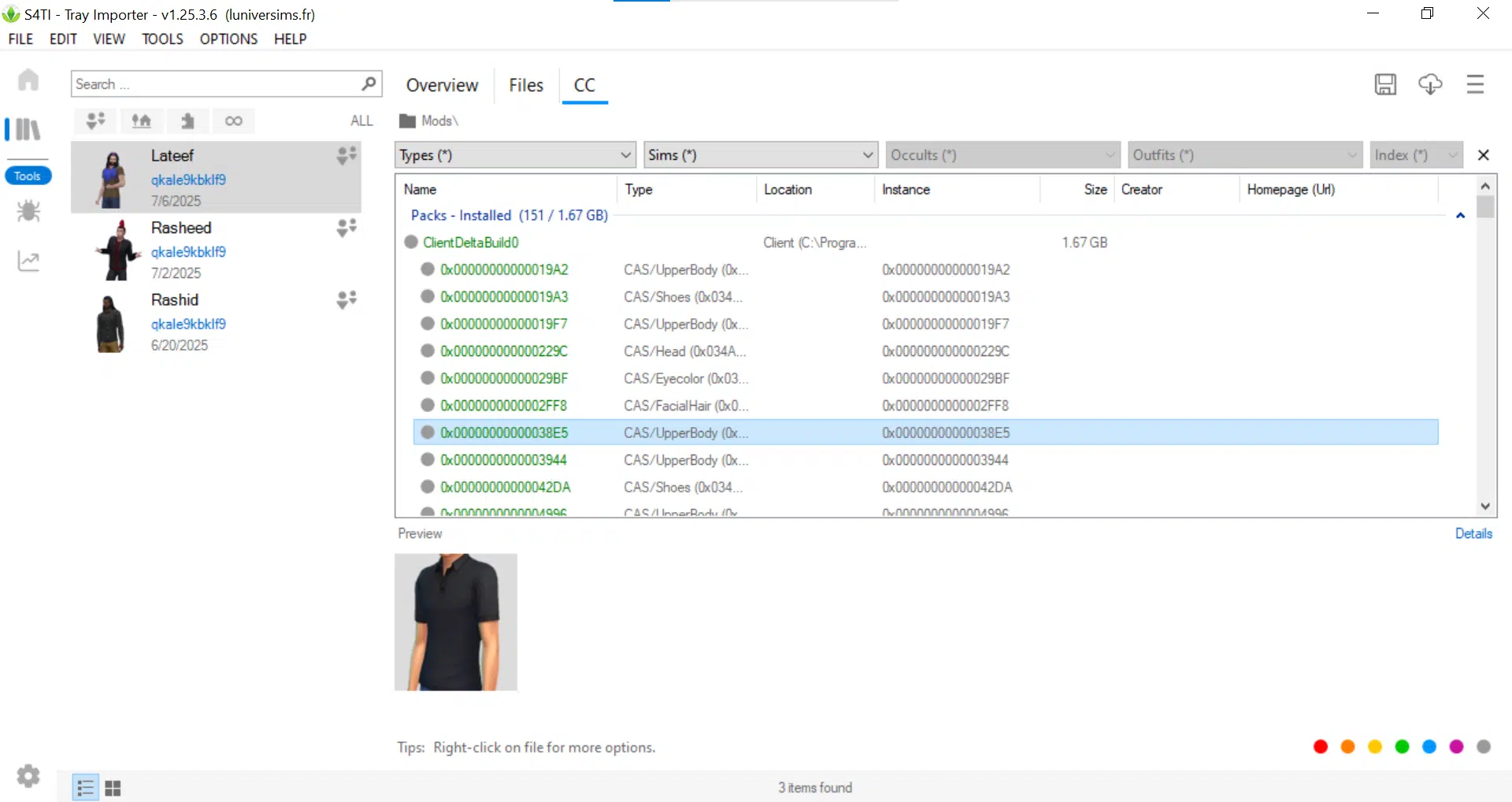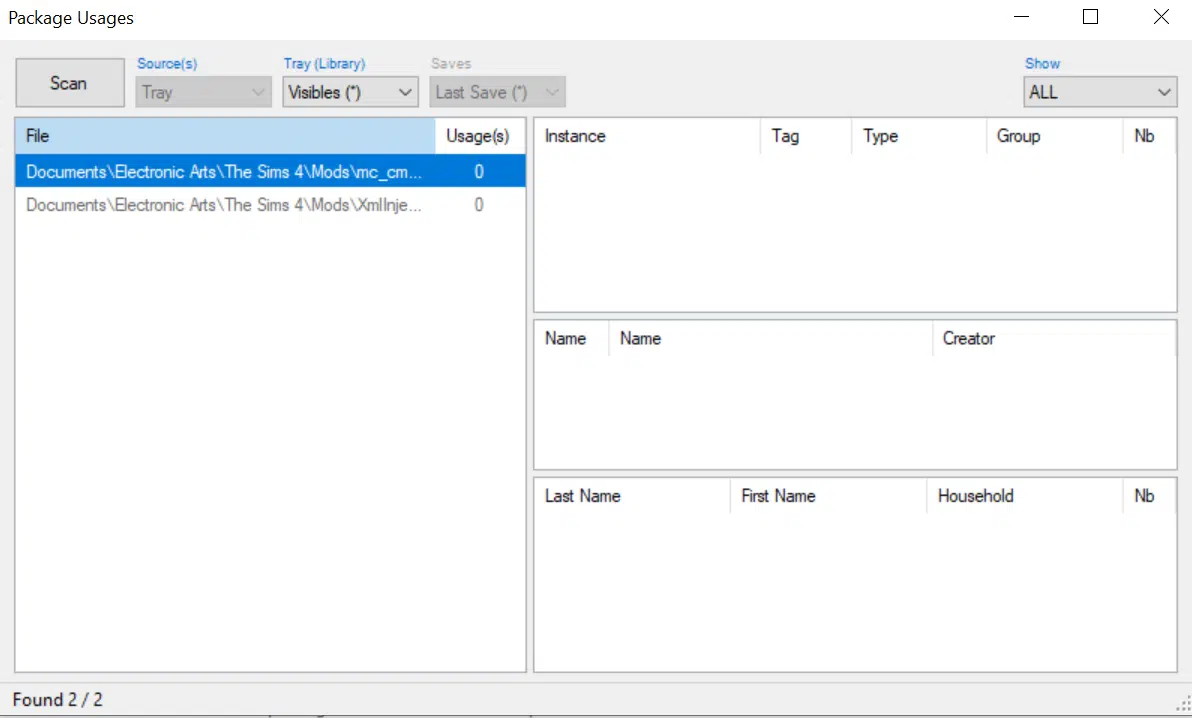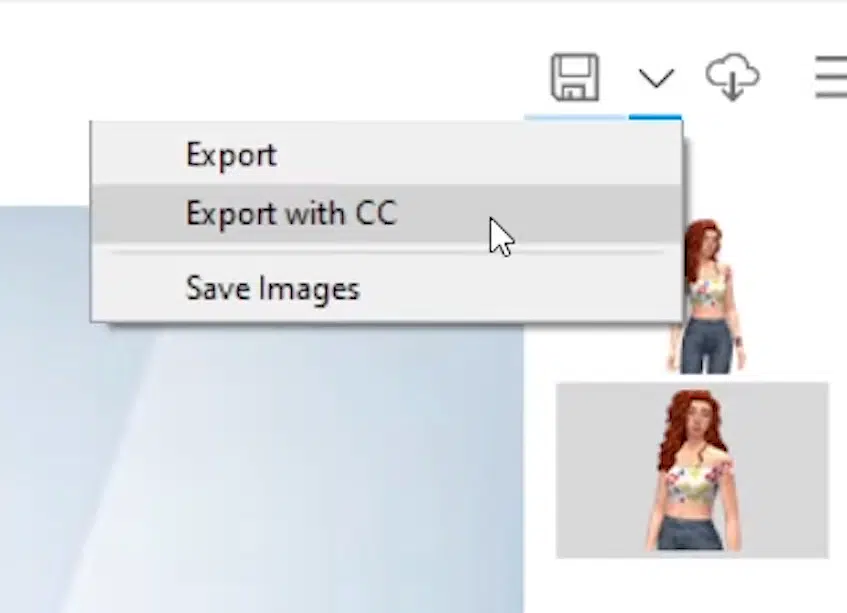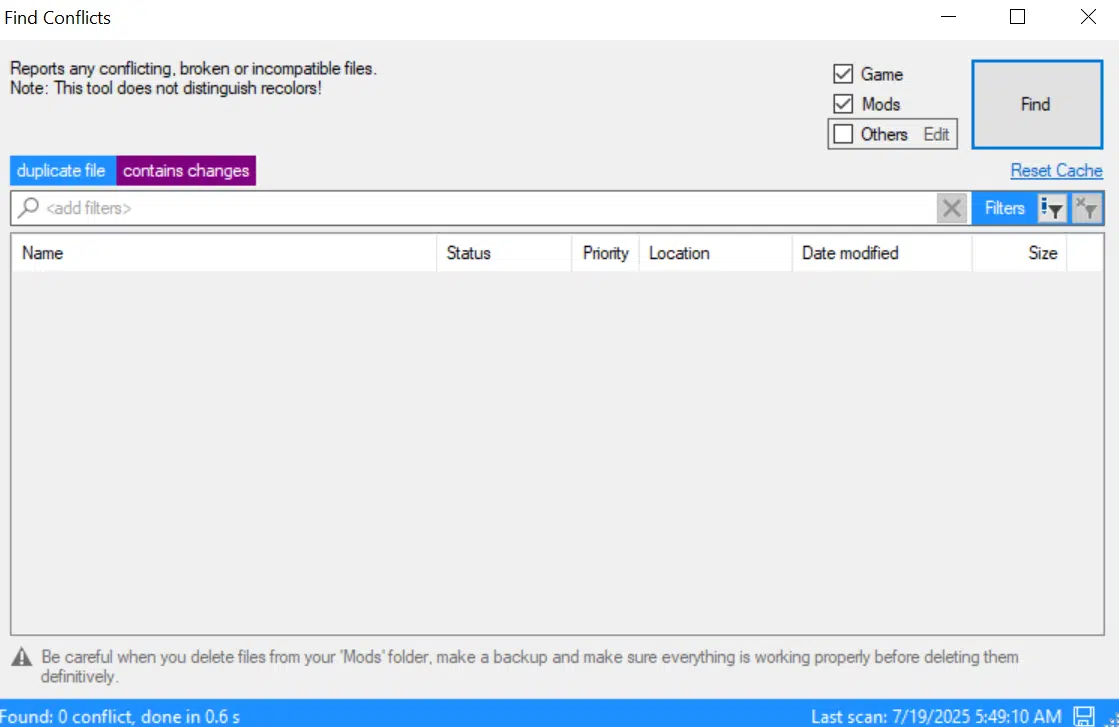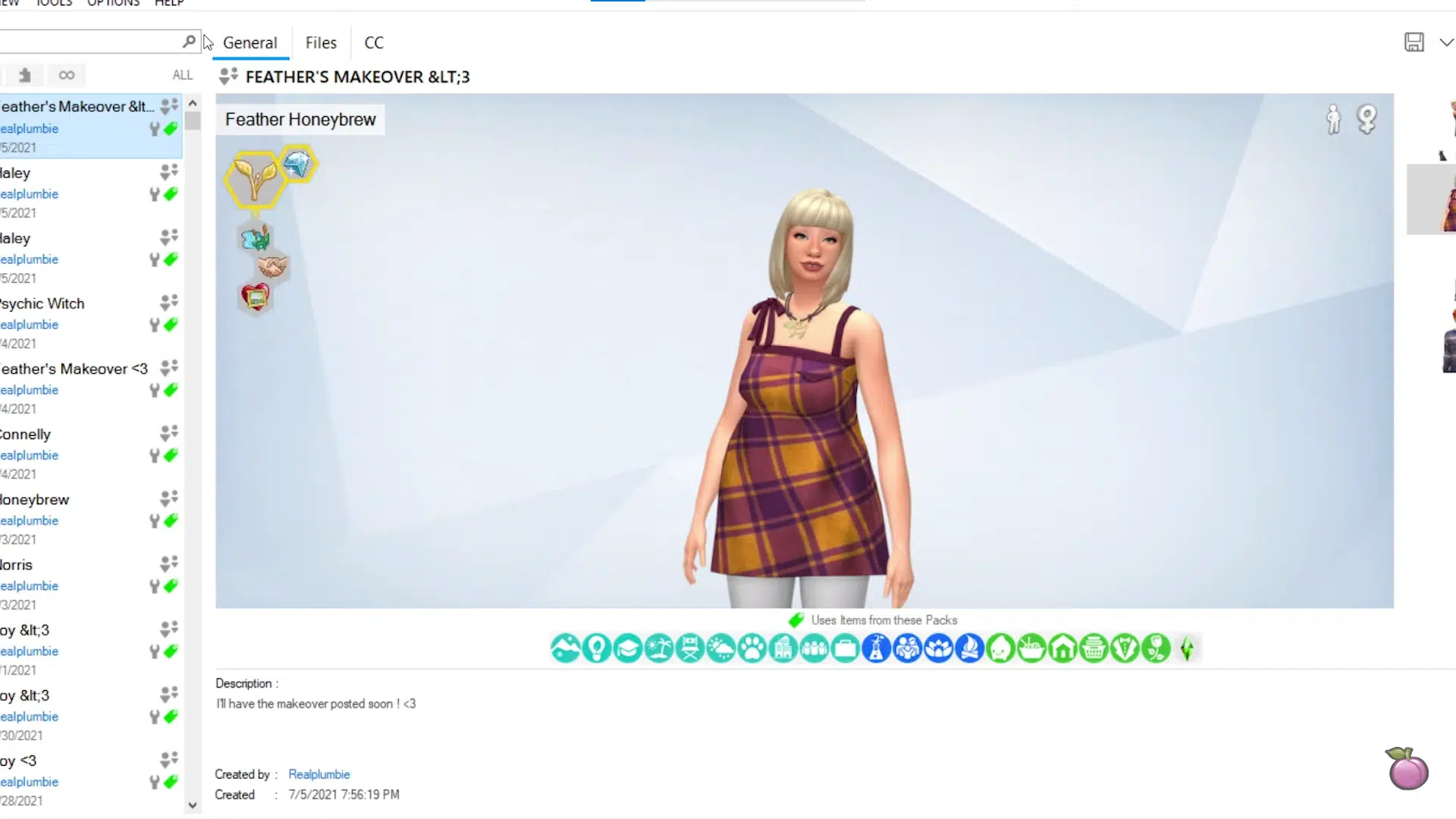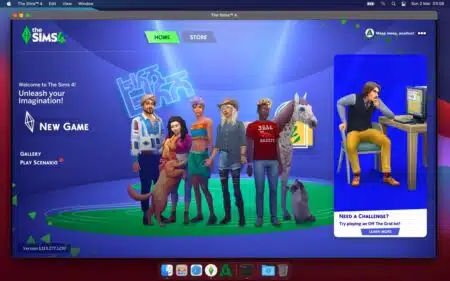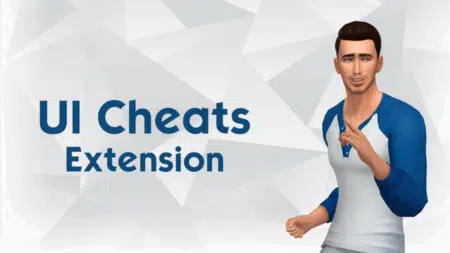The Sims 4 Tray Importer (S4TI) is an essential tool for Sims lovers who want to manage their Custom Content (CC) and share their creations with friends and the online community. With this software, you can identify and remove broken CC, edit images, import creations into your game, and export Sims, houses, lots, and rooms from your game library. In this article, you’ll find download links for both Windows and Mac, along with a guide on how to install and use it on your PC.
What’s New in v1.25.8.2
- Fixes a problem related to a missing file.
- Updated phrases and improved accuracy in simplified Chinese.
- Fixed some minor bugs in the translation tool.
- Now compatible with the game patch 1.120.111.
Download Sims 4 Tray Importer
Here are the download links for Windows and Mac. The Windows version is 5.38 MB, while the Mac version is 5.69 MB.
How to install it?
After downloading the ZIP file, it’s time to install it on your system without any errors. Before you continue, I recommend installing .NET Framework 4.8.1 to prevent installation issues.
For Windows Users
- Extract the ZIP file using 7-Zip, then run
S4TI_unified_inst.exeas an administrator. - Choose “Install for all users,” click Next, then Install. The setup will automatically install both 32-bit and 64-bit versions to the specified location.
- Once installed, go to your desktop and double-click the newly created app icon to launch the software.
- In the Overview tab, you’ll see your game profiles. Double-click a profile to expand and view its contents.
For Mac Users
Before we begin installation, make sure you have .NET 6.0.36 and Mono Framework (6.12.0.206) installed on your system. Then follow the steps below to complete the installation.
- Unzip the downloaded archive.
- Move the Tray Importer app to the Application folder (Recommended).
- Double-click to run the application and enjoy!
Important: If you see a message like “Cannot open ‘Sims4TrayImporter’” when you double-click the app, right-click (or Control-click) the icon in Finder and select Open. This tells macOS to allow the app to run despite security warnings.
Key Features
- Find conflict between game, mods, and CC in just one click. It will also scan duplicate/modified files.
- Built-in Package Usage Tool that helps you identify which CC (Custom Content) package files are used in a specific Sim or Lot.
- Change the thumbnail images of your creations to make them more visually appealing.
- Now it supports 8 different languages: English, Spanish, French, Italian, Portuguese, Russian, Chinese (Simplified), and Chinese (Traditional).
- Import/Export creations, Sims, houses, lots, and rooms.
- You can change the background image, convert any image to PNG, and save it to your PC.
Also Check: Download MC Command Center for Sims 4
How to Use Sims 4 Tray Importer
Here’s a complete guide on how to use the Sims 4 Tray Importer to find broken CC, export your creations, and change thumbnails.
- Open the Tray Importer
Launch the app, and it will automatically load all Sims, Lots, or Rooms saved in your Tray folder (Documents> Electronic Arts> The Sims 4> Tray).
- Select a Sim or Lot
Browse the left panel to view your creations. Double-click any item to load its details. On the right side, you’ll see preview images, names, and basic information.
- View Custom Content
Go to the CC tab (next to Files) to view all package files (CC) linked to that Sim or Lot. Here, you can see the exact file names (e.g., [0x00000000000041CB.0x545AC67A]), open the file location by double-clicking, and identify missing or duplicate files using color coding—orange for duplicates and green for custom paths.
- Use the Package Usage Tool
Access the Package Usage Tool from the left sidebar to check which packages are used or unused, how many times they’re used, and whether any are broken or duplicated.
- Export or Share a Creation
To back up or share a Sim or Lot with its custom content, right-click the item in the left panel of Sims 4 Tray Importer and select “Export with CC.” This will create a ZIP file containing the selected creation and all linked custom content. It’s a quick and easy way to package everything for uploading, sharing, or keeping a backup.
- Check for Conflicts
The new version includes a useful Conflicts tool located under the Tools menu. When you run it, Tray Importer scans your Mods folder and flags any conflicting or duplicate CC files. This helps you spot issues that could lead to missing content or broken gameplay, making it easier to keep your custom content organized and problem-free.
- Replace Gallery Images
If you want to customize how your creation appears in the Sims 4 Gallery, go to the Images tab in Tray Importer. There, you can edit or replace the default preview thumbnails with your own screenshots. This is especially helpful if you want your creation to look clearer or stand out before sharing it on the Gallery.
System Requirements
- Windows: Windows 7/8.1/10 or 11, 4GB RAM, 50MB free disk space.
- Mac: macOS Sierra or later, Mono framework, 4GB RAM, 50MB free disk space.
- Sims 4 Game: Updated to the latest patch (December 2, 2025).
Also Check: Sims 4 More Traits Mod
Final Thoughts
This tool was developed by Deevo for Luniversims. I tested it for a week on my EliteBook, and it worked smoothly without any errors. If you’re looking to manage your Mods, I recommend trying the Sims 4 Mod Manager; it’s specifically built for that. In this article, I’ve included download links for the latest version. If a newer version is released, be sure to check back here. If you run into any issues during installation, feel free to ask in the comments section below. I’m here to help you. Thanks for reading!
Frequently Asked Questions
It is a tool that helps you browse, edit, and manage your saved Sims, lots, and their custom content from the game’s Tray folder.
To import Tray files, place the downloaded files into the “Tray” folder located in your Documents under Electronic Arts > The Sims 4 > Tray.
To find broken CC, select a Sim or lot, go to the CC tab, and look for file names highlighted in red; these indicate missing or broken custom content.
Yes, you can use it alongside mods; it doesn’t interfere with gameplay and works separately from your mods folder.
To delete CC, select a Sim or lot, go to the CC tab, right-click the custom content you want to remove, and choose “Delete.”