There are a limited number of Create-a-Sim columns, so you might feel frustrated scrolling through dozens of outfits and accessories with just two columns. It slows down the entire CAS process and can feel like a waste of time. To fix this, I am sharing the More CAS Columns Sims 4 mod. You can use them to increase the number of columns to 3, 4, 5, or 6, depending on your screen resolution.
What’s New in Version 1.36 [Updated December 3, 2025]
It is now fully compatible with the new Sims 4 update 1.120.111, introduced in the Enchanted by Nature patch. It will not work for game versions older than that.
Download Sims 4 more Columns
Below are the download links for More CAS Columns. Download the 3, 4, 5, or 6-column .package file based on your preference.
Each file is under 1 MB. If you’re not sure how to use it, check out the guide below.
How to Install the Mod File
If you don’t know how to install and use this .package file properly, here’s a simple step-by-step guide.
- Download the Mod File
Download the mod file (that you want to install) from the above download buttons.
- Move the File
Copy and paste
the .package file intoThe mods folder of your game.Documents > Electronic Arts > The Sims 4 > Mods - Enable Mods in the Game
Now open the game, go to Game Options > Others, check both “Enable Custom Content and Mods” and “Script Mods Allowed”. Then, apply changes and restart the game.
- Check If the Mod Is Working
Open Create-a-Sim. You should now see 3, 4, 5, or 6 columns, depending on the version you installed.
Recommendation
If you are playing a game at a low resolution, you will not have enough space to show all columns because the text size will be large, and some columns may go off the screen.
I recommend using the 3-column layout only if your resolution is 1280×720 or higher. Similarly, use the 4-column layout for resolutions of 1600×900 or higher, and the 5-column layout for 1920×1080 or higher. For the 6-column layout, your resolution should be 2560×1440 or higher. Please note that if you have the Cats & Dogs expansion, you’ll need a higher resolution to properly display all columns in Create A Pet.
Common Problems & How to Fix Them
1. Why does my CAS Menu look broken?
This usually happens when the mod isn’t compatible with your screen size. Try a lower column version (e.g., switch from 6 to 4).
2. Mod is Not Working After the Update?
Always update the mod after a major Sims 4 patch. Just download the latest version from this page and replace the old file.
3. Conflicts with Other Mods?
If you’re using a mod like UI Cheats Extension or Sims 4 More Traits, make sure both are updated. I use both with no issues.
Conclusion
If you’re a Sims fan and spend hours in Create-A-Sim, the More Columns in CAS mod is perfect for you. It displays more items on your screen at once, helping you save time. Since the 1.58.63 update, you can now adjust the UI size directly from the in-game menu. Choosing a smaller UI will also allow more columns to show at the same resolution. If the mod isn’t working for you, let me know in the comments. I’ll help you fix the issue.
Frequently Asked Questions
Absolutely, it is safe to use.
Yes. I’ve personally tested it on both, and it works the same.
Yes, it’s designed to handle large amounts of custom content by showing more items in CAS. However, ensure your screen resolution supports the chosen column version to avoid UI issues.
This usually happens if the mod is outdated or conflicts with another UI mod. Update to the latest version to fix this issue.
Yes, please use the Legacy Edition of CAS to create columns.
Crashes can occur due to an outdated mod, conflicts with other UI mods, or insufficient screen resolution. Kindly remove other mods temporarily and then check whether it’s working or not.
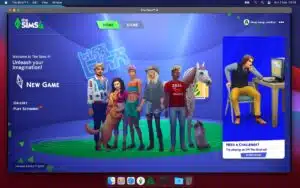
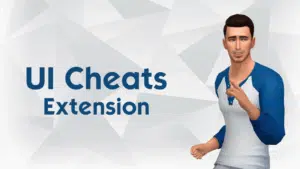



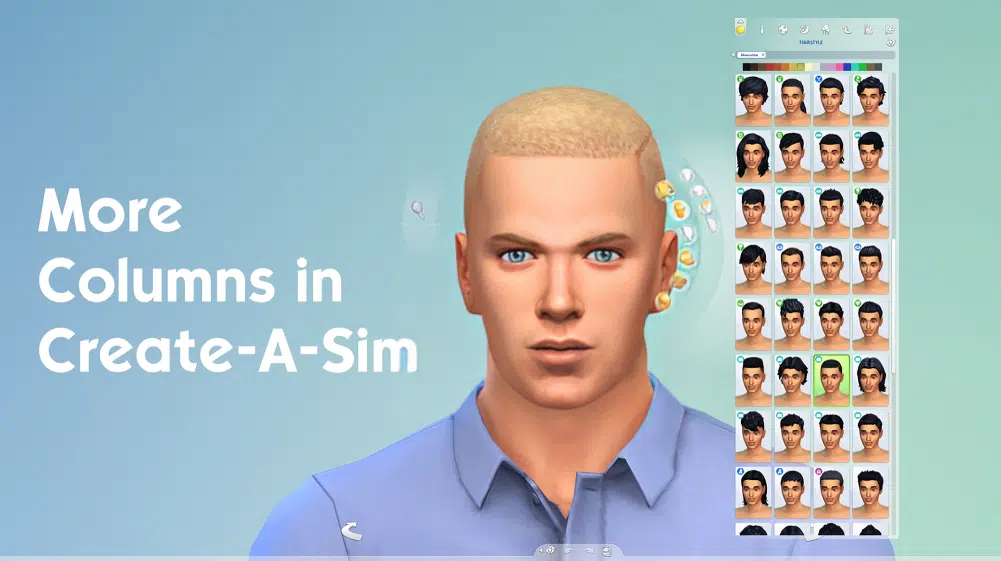
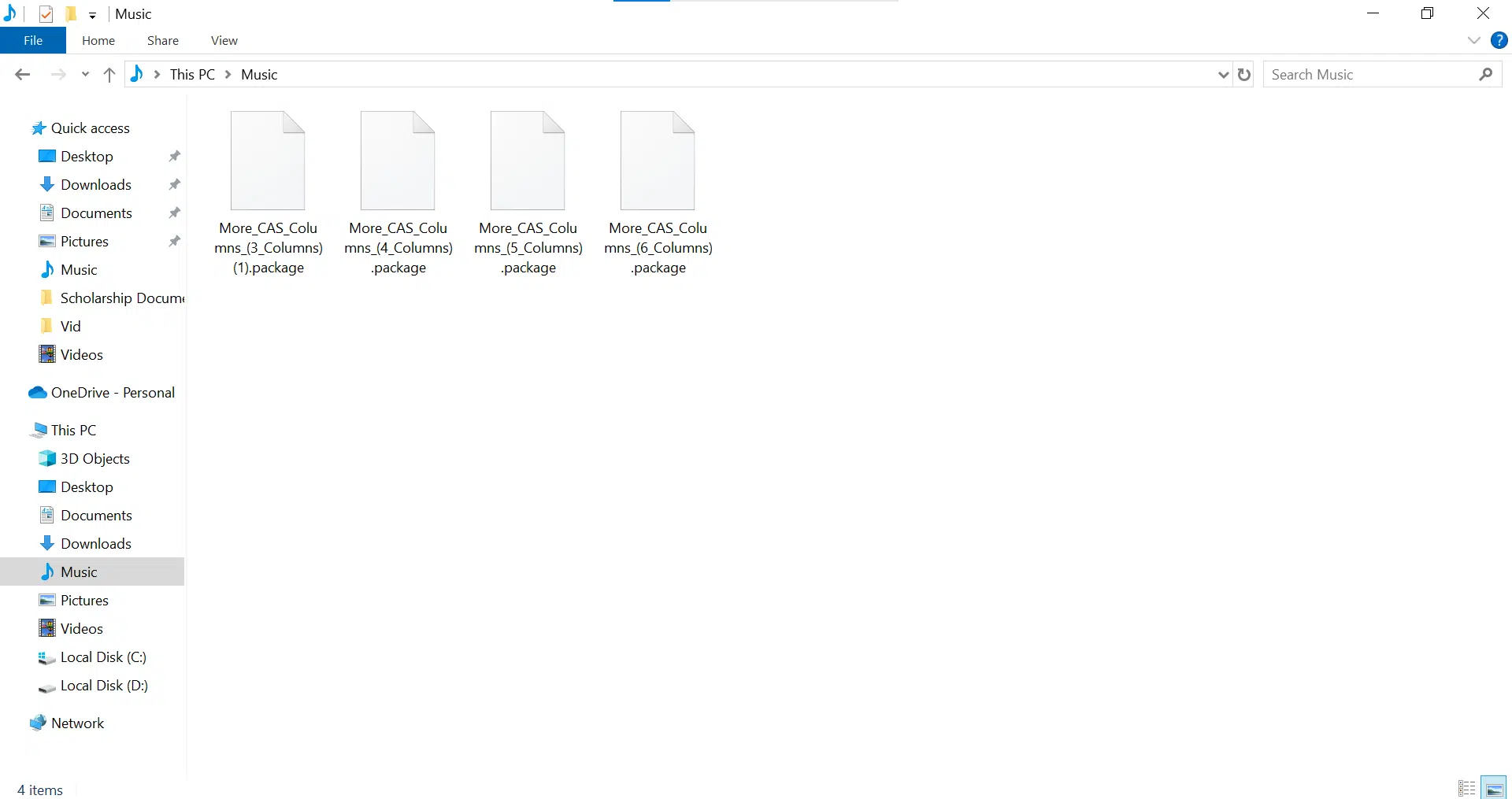
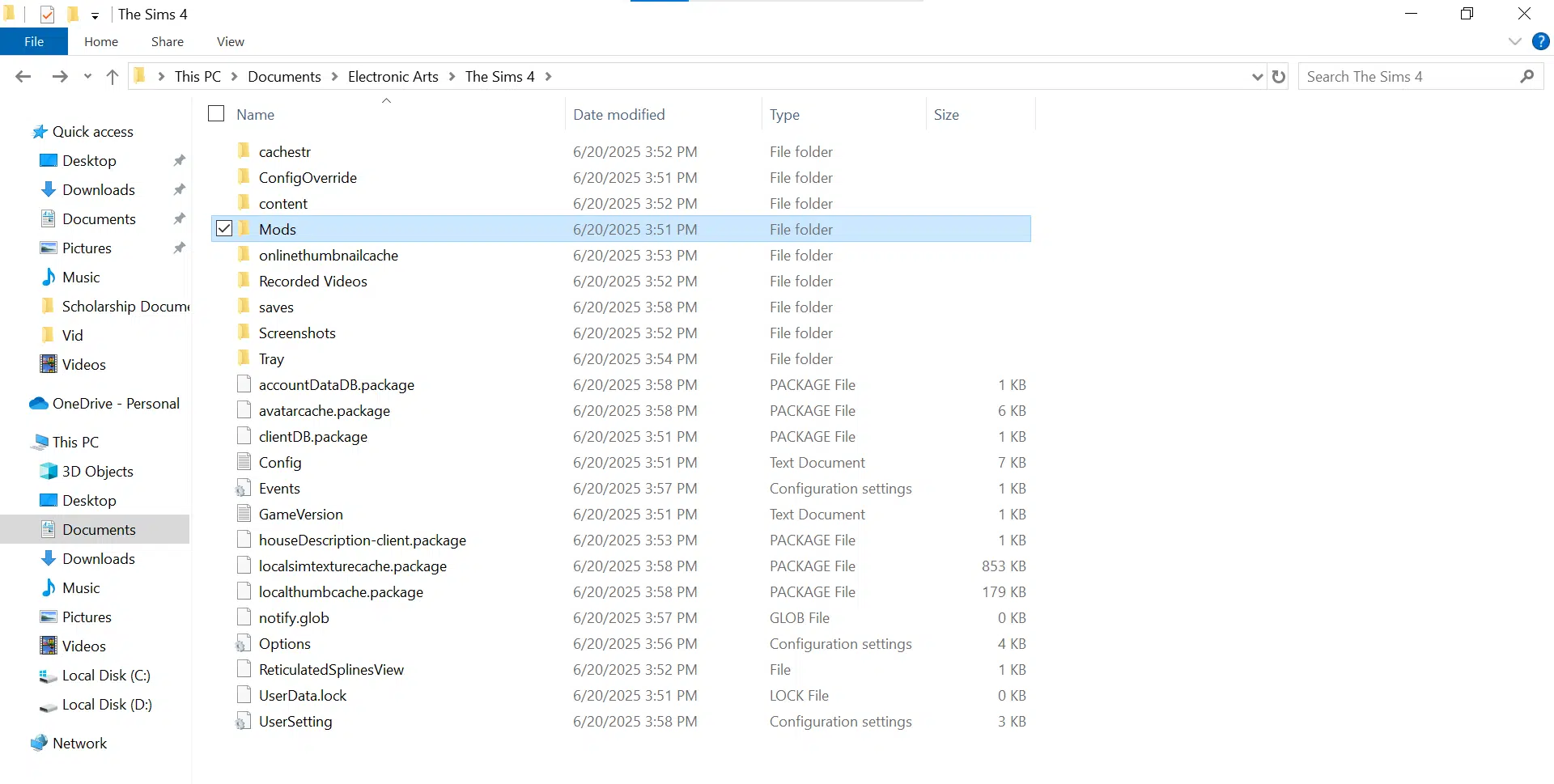
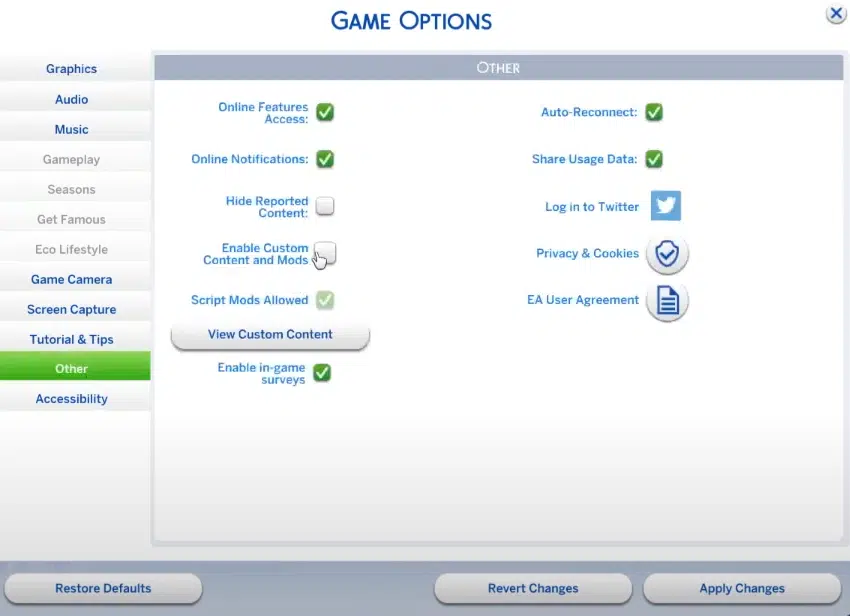
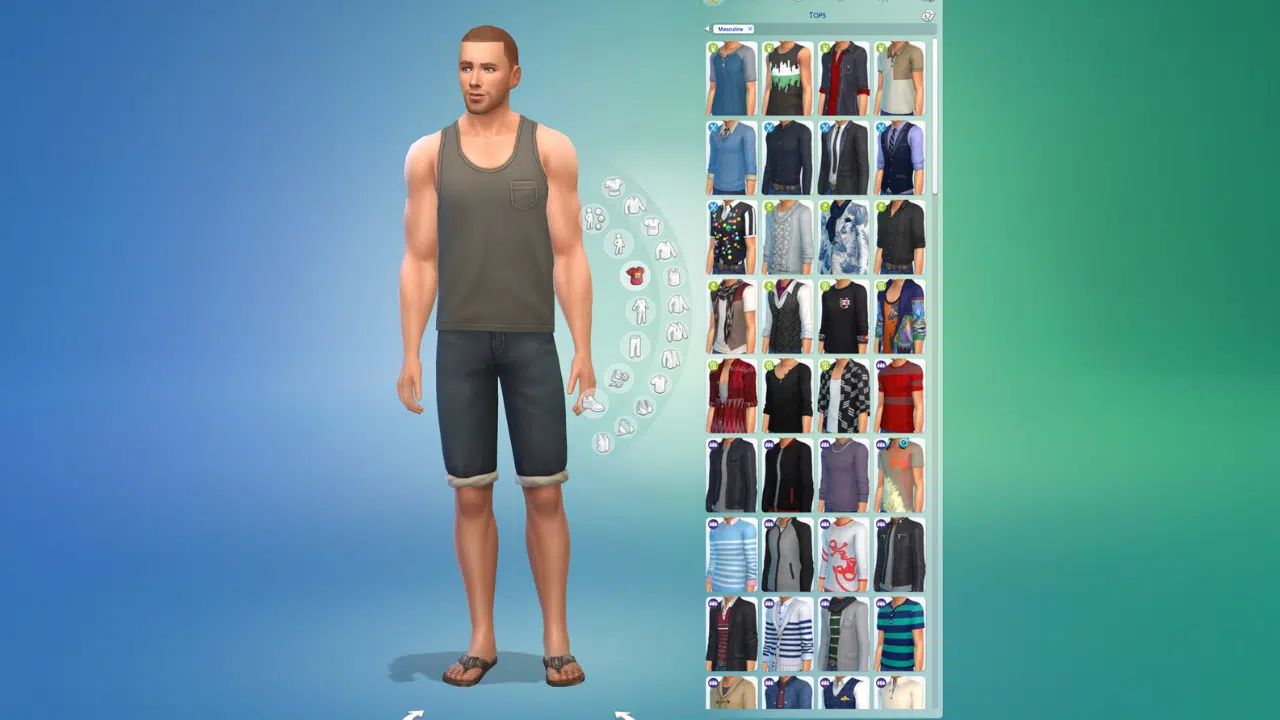
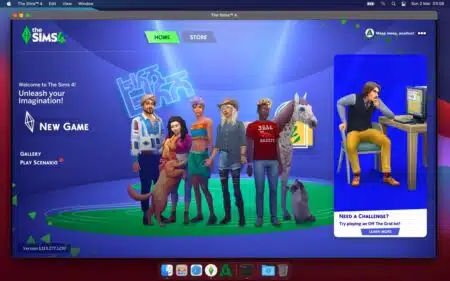
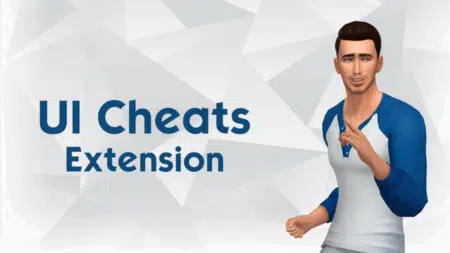

1 Comment
Thanks for sharing such useful insights. This answered many of my questions. I will definitely try applying this.