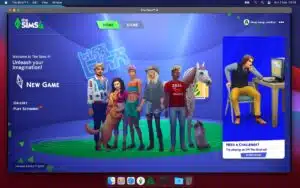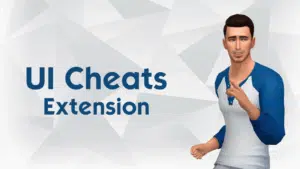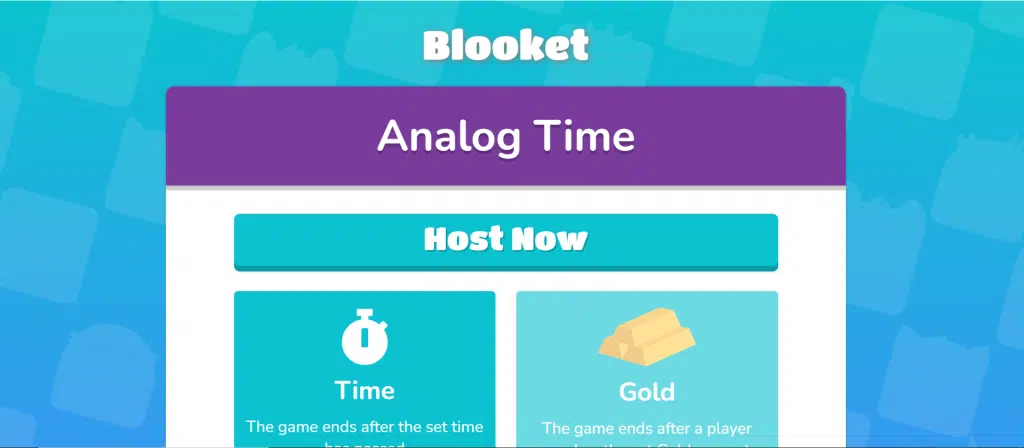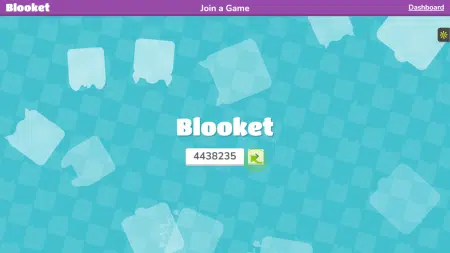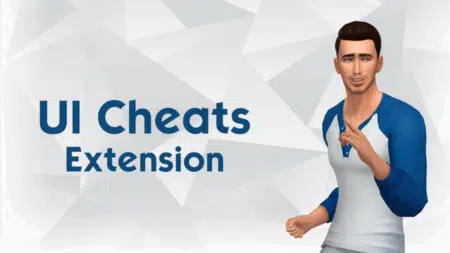Are you new to Blooket and not sure how to host a game for streaming, solo play, or homework assignments? Don’t worry. This step-by-step guide will walk you through everything from creating your own questions and answers to using existing sets. Once your game is ready, Blooket generates a unique join code that you can share with your friends, students, or online community, allowing them to join and play.
How to host a Blooket Game?
1) Log in/sign up to your account and navigate to the dashboard. Here is the direct link: https://dashboard.blooket.com/my-sets.
2) You’ll need a question set to host! You can either create your own set or discover existing ones made by other players.
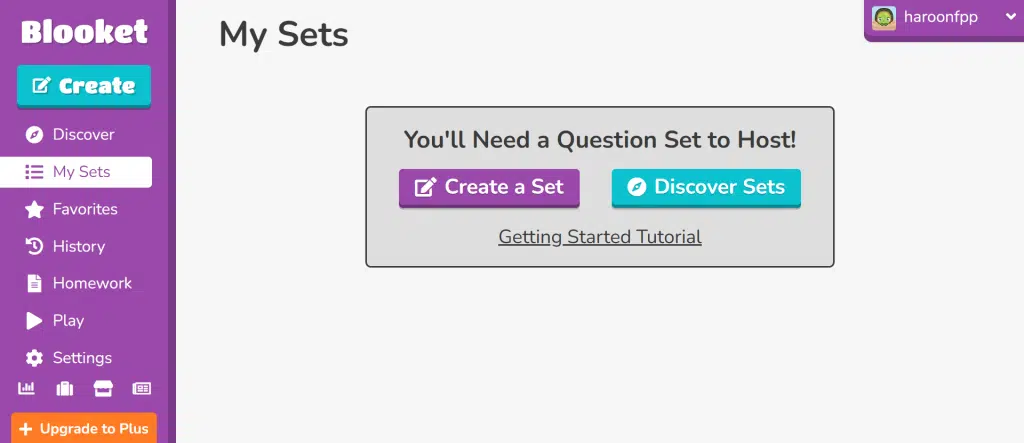
A) Create a Set
To create your own quiz, upload a cover image, write a title and description, and add questions with the correct answers. You can also generate questions with Khanmigo or import them using a spreadsheet or the Quizlet import option. If you’ve purchased a Plus membership plan, you can access the Question Bank to find ready-made questions for any category.
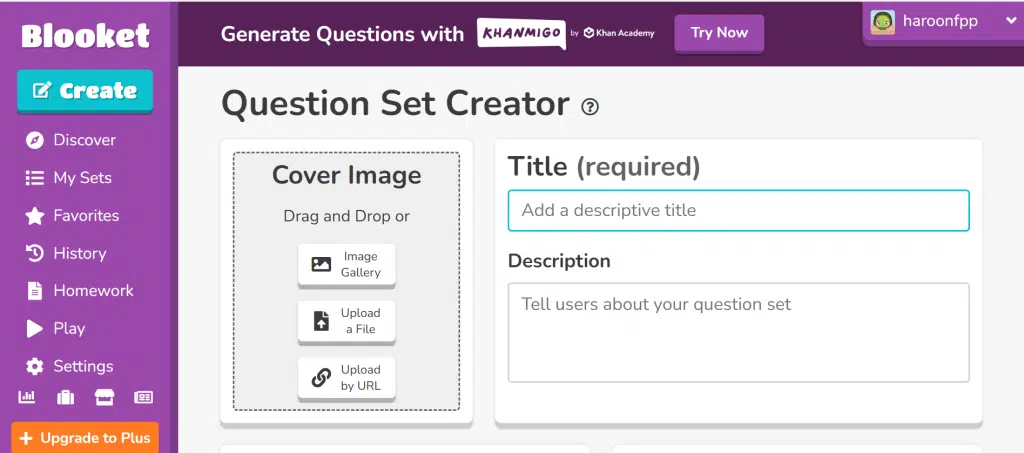
After setting up your questions and answers, save the quiz as a private or public set, then click on Solo, Assign, or Host. Next, choose a live game mode from options like Gold Quest, Fishing Frenzy, Crypto Hack, Laser Tag, Coco Cabana, Pirate’s Voyage, Tower Defense, Tower Defense 2, Monster Brawl, Deceptive Dinos, Battle Royale, Cafe, Factory, Racing, Blook Rush, or Classic.
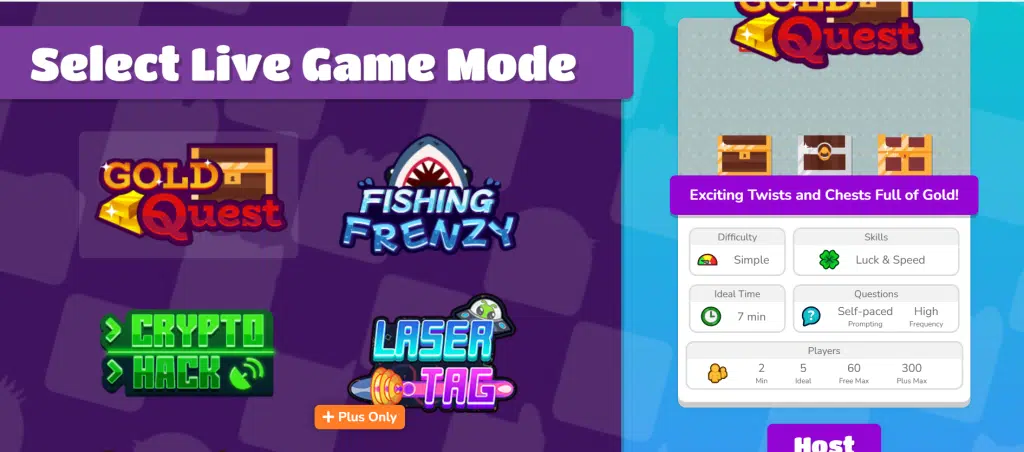
Finally, set the time duration and goal, then click Host to start the game.
- Solo: Play the game on your own.
- Assign: Assign the quiz as homework with a specific date and time.
- Host: Host the game live in the standard way.
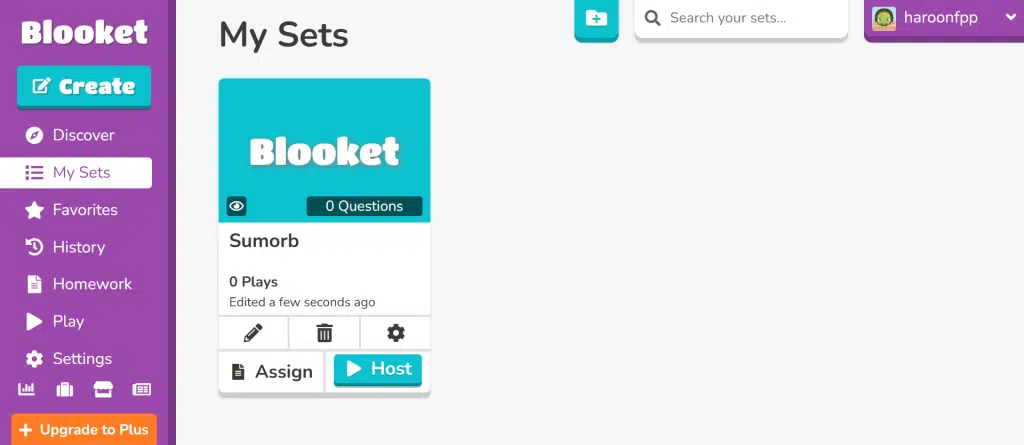
B) Discover Sets
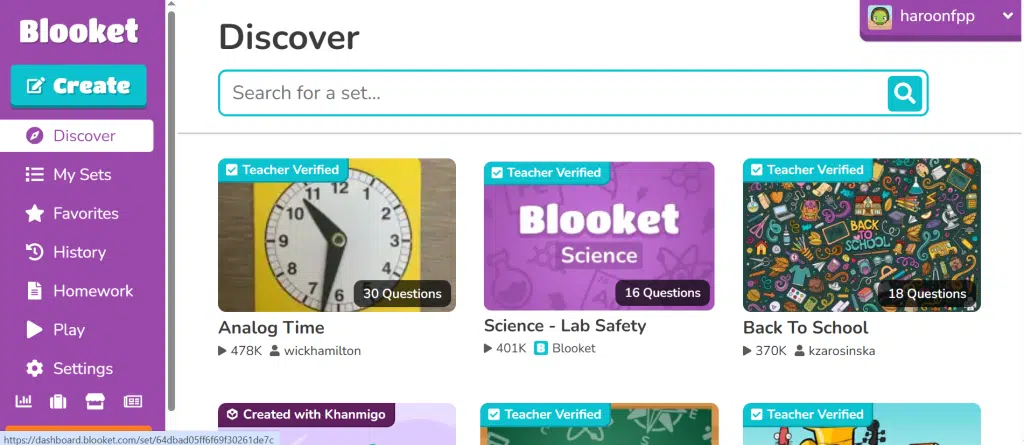
Here you can choose from sets of games created by developers and other players. Select a subject such as Math, ELA, Social Studies, Science, Languages, Creative Arts, or Trivia. Then choose whether to Play Solo, Assign Homework, or Host (as explained earlier). Pick the game, set the goal, and adjust your preferences, such as Time Penalty for Incorrect Answers or Allow Student Accounts.
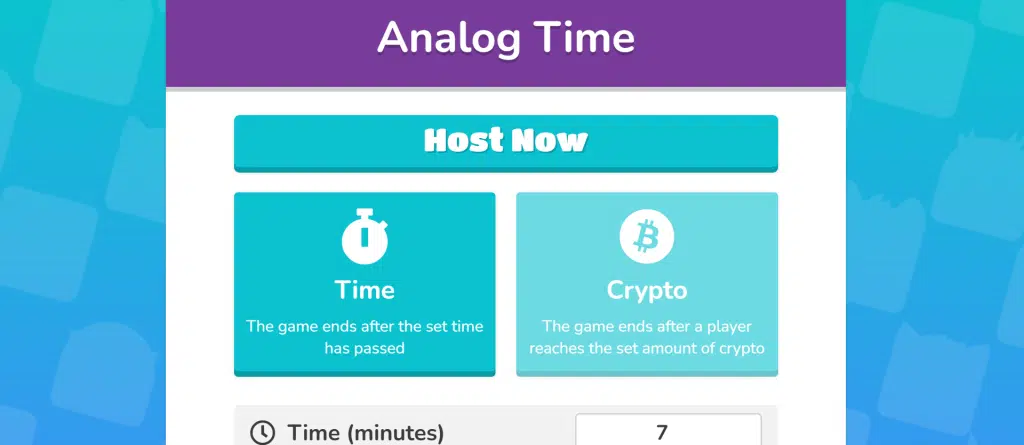
Finally, click Host Game and share the join code or link with your students, friends, or community.
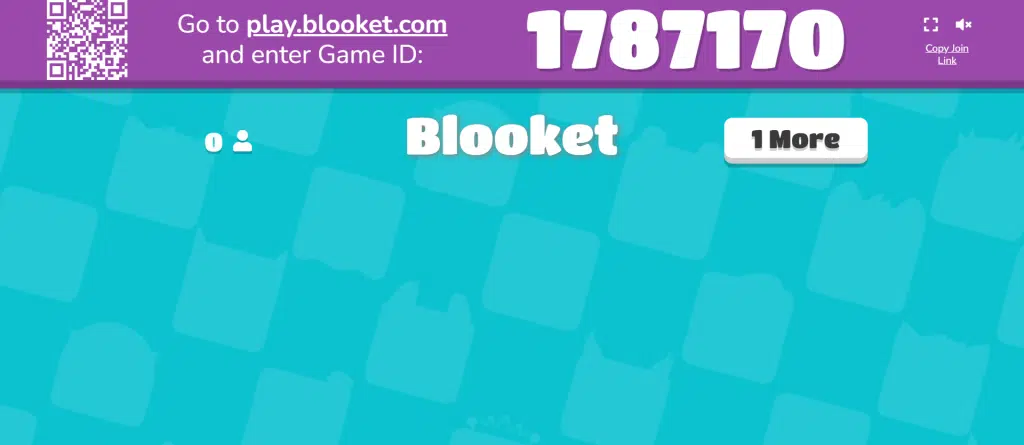
After the game ends, the top three players will appear at the top of the screen, while the full rankings will be shown at the bottom. You can also see the number of correct and incorrect questions each user selected.
Also Check: How to Join and Play Blooket Game?