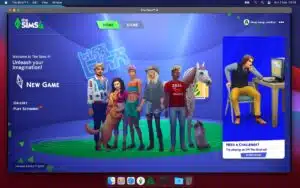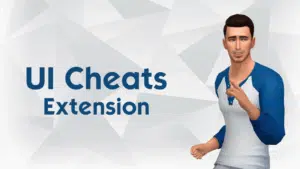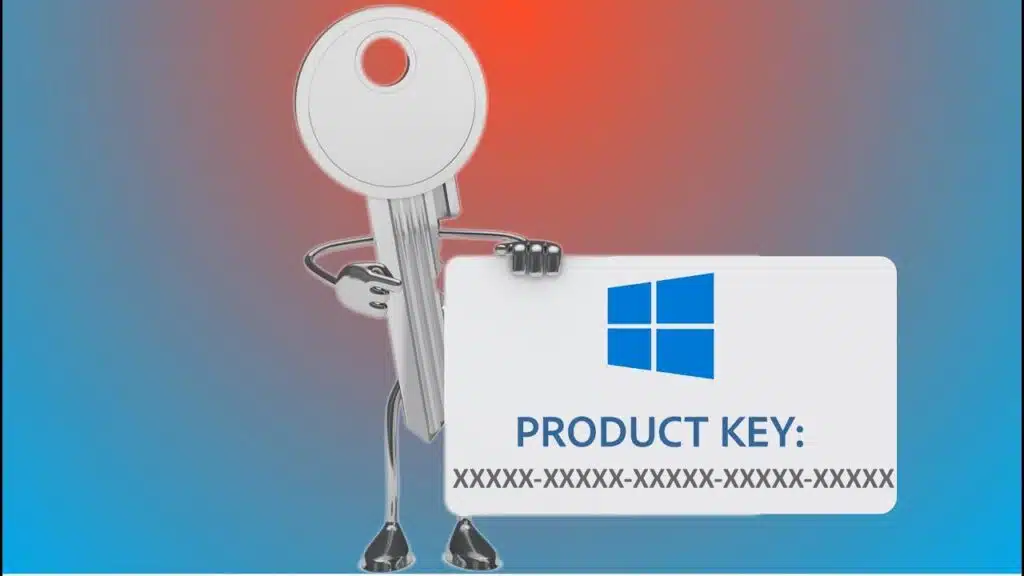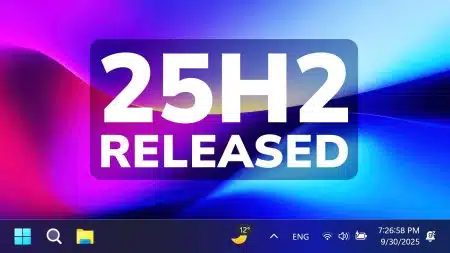It’s essential to know how to find the Windows 10 product key if you are activating software, upgrading your system, or reinstalling Windows. This comprehensive guide will show you a step-by-step guide on how you can retrieve using Built-in tools like CMD, Registry, and third-party software. We will also show you how you can easily store it for next time, so you do not lose it.
What Exactly is a Windows 10 Product Key?
Before we dive into finding your key, let’s quickly talk about what it actually is. Your Windows 10 product key is basically a unique 25-character code that looks something like this: XXXXX-XXXXX-XXXXX-XXXXX-XXXXX. Think of it as your Windows license plate – it proves that your copy of Windows is legit and legally purchased.
This code is what Microsoft uses to make sure you’re running a genuine copy of Windows and not a pirated version. Pretty straightforward, right?
Why Do You Actually Need This Key?
Now, you might be wondering when you’ll actually need to dig up this product key. Well, there are several common situations where it becomes important:
First off, if you’re planning to reinstall Windows from scratch – maybe because your computer is acting weird or you want a fresh start – you’ll definitely need it. Similarly, when you’re upgrading major hardware components like your motherboard, Windows might ask you to reactivate, and that’s when your product key comes in handy.
Another scenario is if you’re moving your Windows license to a brand new computer. You can actually do this with certain types of licenses, and you’ll need that key to activate Windows on your new machine. Also, if you’re calling Microsoft support for help with activation issues, they’ll probably ask for your product key to verify your license.
Method 1: The Quick Command Prompt Trick
Alright, let’s start with one of the easiest methods – using Command Prompt. Now, I know some people get nervous when they hear “command prompt,” but trust me, this is super simple. You’re basically just copying and pasting one line.
Here’s how you do it. First, press the Windows key and R at the same time. This opens up a little box called “Run.” Then, just type “cmd” in there and hit Enter. Boom – you’ve got Command Prompt open.
Now comes the magic part. Copy this command exactly as you see it:
wmic path softwareLicensingService get OA3xOriginalProductKey
Paste it into the Command Prompt window and press Enter. If everything goes well, your product key should pop up right there on the screen.

However, there’s one important thing to keep in mind. This method mainly works if you bought a computer with Windows already installed on it. That’s because manufacturers store the product key in your computer’s firmware. So if you installed Windows yourself with a retail copy, this might not show anything. But hey, it’s worth a shot since it only takes a few seconds!
Method 2: Using PowerShell (Same Idea, Different Tool)
PowerShell is basically Command Prompt’s more advanced cousin, but for what we’re doing, it works pretty much the same way. Let me show you how to use it.
Start by clicking on the Windows search box and typing “PowerShell.” When you see Windows PowerShell in the results, don’t just click it – instead, right-click on it and choose “Run as administrator.” This gives PowerShell the permissions it needs to access your product key.
Once PowerShell opens up, you’ll use the exact same command as before:
wmic path softwareLicensingService get OA3xOriginalProductKey
Just paste it in and hit Enter. Again, if your key is stored in your computer’s firmware, it’ll show up right there.
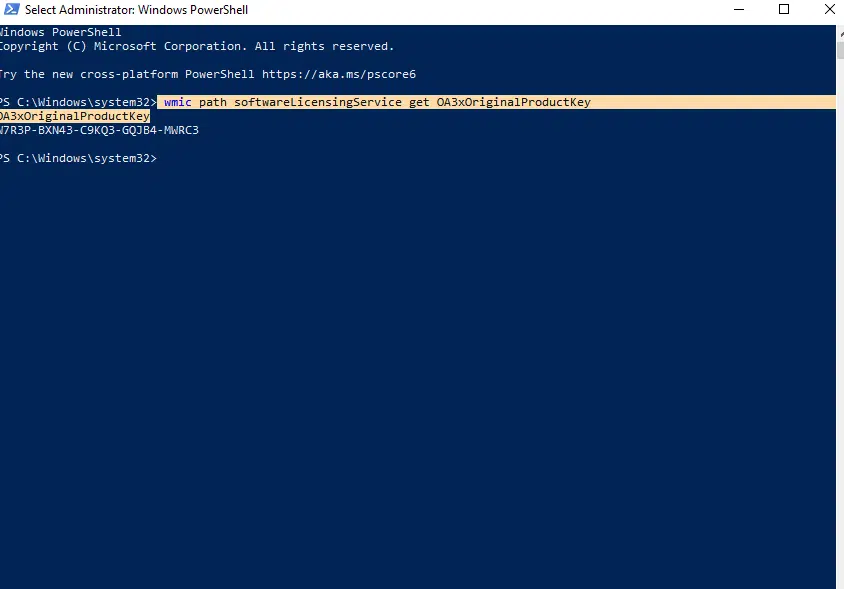
The cool thing about PowerShell is that it can do a lot more than Command Prompt, but for this specific task, either one works just fine. So pick whichever one you’re more comfortable with.
Method 3: Digging Into the Registry (For the Slightly Adventurous)
Now, if you’re feeling a bit more adventurous, you can actually find your product key buried in the Windows Registry. Before we start, though, I need to give you a heads up – the Registry is like the brain of your Windows system. So while we’re just looking at information, be really careful not to change or delete anything in there. Seriously, messing with the wrong Registry settings can cause major problems.
Ready? Let’s do this carefully. Press Windows key + R again to open Run, then type “regedit” and hit Enter. Windows will probably ask you, “Are you sure?” – click Yes because, well, you are sure (just remember not to touch anything except what I’m telling you).
Once Registry Editor opens, you need to navigate to a specific location. Here’s the path you’re looking for:
HKEY_LOCAL_MACHINE\SOFTWARE\Microsoft\Windows NT\CurrentVersion\SoftwareProtectionPlatformI know, it’s a mouthful. You can actually copy and paste this into the address bar at the top of Registry Editor to get there faster.
When you’re in the right spot, look for something called “BackupProductKeyDefault” in the list on the right side. Click on it, and you should see your product key right there. Pretty neat, huh? Just remember to close Registry Editor without changing anything else.
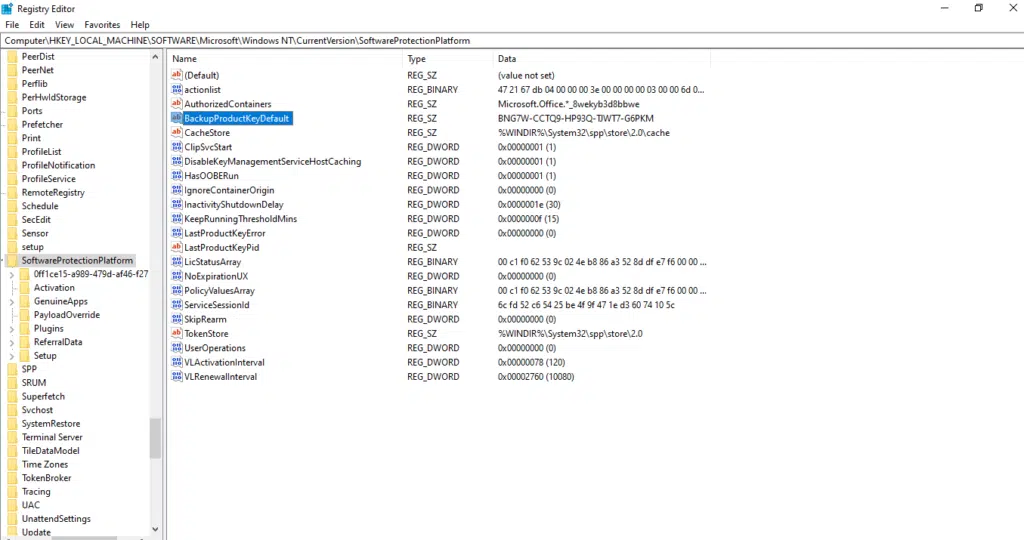
Method 4: Checking Your Microsoft Account (The Modern Way)
Here’s some good news – if you’ve installed or upgraded Windows 10 relatively recently, you might not even need a product key anymore. Microsoft has moved towards something called “digital licenses,” which basically means your Windows activation is tied to your Microsoft account instead of a physical key.
To check if this applies to you, it’s really simple. Just go to Settings (click the Start menu and then the gear icon), then navigate to “Update & Security,” and finally click on “Activation.” Here, you’ll see your activation status.
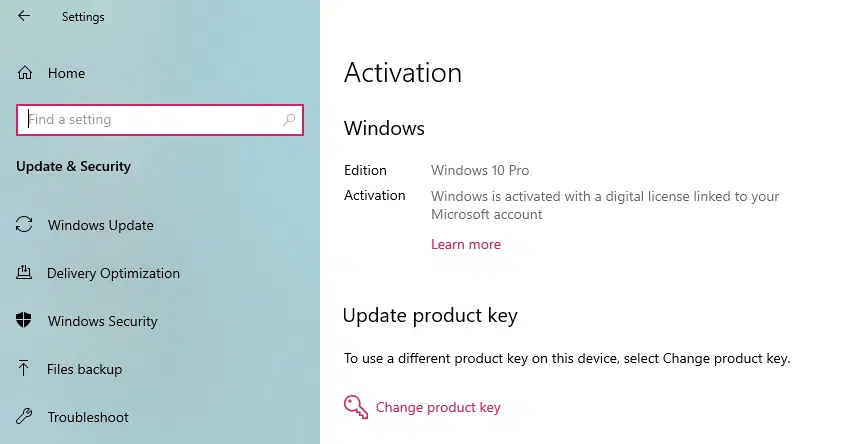
If it says something like “Windows is activated with a digital license” or “Windows is activated with a digital license linked to your Microsoft account,” then congratulations! This means you don’t need to worry about a product key at all. When you reinstall Windows on the same computer, just sign in with the same Microsoft account, connect to the internet, and Windows will automatically activate itself. It’s honestly one of the best features Microsoft has added in recent years.
Method 5: Looking Through Your Purchase Stuff
Sometimes the old-fashioned way is still the best way. Depending on how you got Windows 10, your product key might be sitting right in front of you – you just need to know where to look.
If you bought a physical copy of Windows 10 from a store, check the box it came in. There’s usually either a sticker with the product key or a card inside with the key printed on it. Don’t throw away that box until you’ve written down the key somewhere safe!
For those who bought a computer with Windows already installed, flip your laptop over or check the back or side of your desktop tower. Many manufacturers put a “Certificate of Authenticity” sticker right on the computer case. However, I should mention that newer computers often don’t have these stickers anymore because they store the key in the firmware instead.
Now, if you bought Windows digitally through the Microsoft Store or another online retailer, grab your phone or open another browser tab and check your email. Search for emails from Microsoft or wherever you bought it from around the time of your purchase. The product key should be right there in the order confirmation email. Pro tip: once you find it, forward that email to yourself with a clear subject line like “Windows Product Key – SAVE THIS” so you can find it easily next time.
Method 6: Using Trustworthy Third-Party Tools
If the built-in Windows methods aren’t working for you, there are some safe and legitimate third-party programs that can help. Now, I want to be really clear here – only use well-known, trusted tools, and only download them from their official websites. There are a lot of sketchy programs out there that claim to find your product key but actually install malware instead.
Let me tell you about three tools that are widely trusted and have been around for years:
- Belarc Advisor is a free program that scans your entire computer and creates a detailed report about your system. This includes your Windows product key along with tons of other useful information about your hardware and software. Head to the official Belarc website, download the advisor, install it, and run it. After it scans your system, look for the “Software Licenses” section in the report – your Windows key will be listed there.
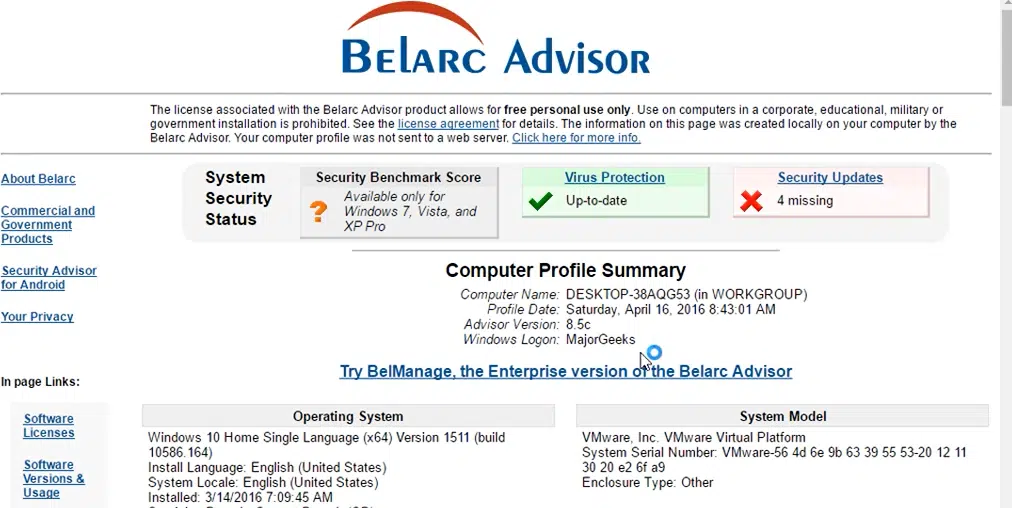
2) ProduKey is made by a company called NirSoft, which is pretty well-respected in the tech community. This tool is super lightweight and straightforward – you don’t even need to install it. Just download it from the NirSoft website, extract the file, and run it. ProduKey will immediately show you your Windows product key along with keys for other Microsoft software installed on your computer.
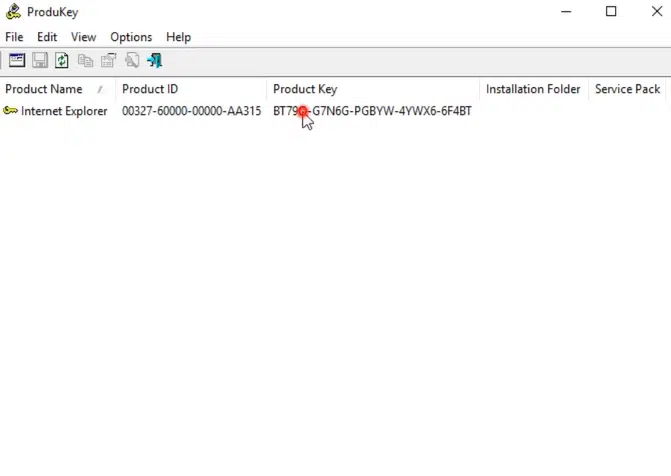
3) Magical Jelly Bean Keyfinder has a fun name, but it’s a serious tool that’s been helping people find product keys for years. Download it from the official Magical Jelly Bean website, install it, and run it. The program will scan your system and display your Windows 10 product key front and center.
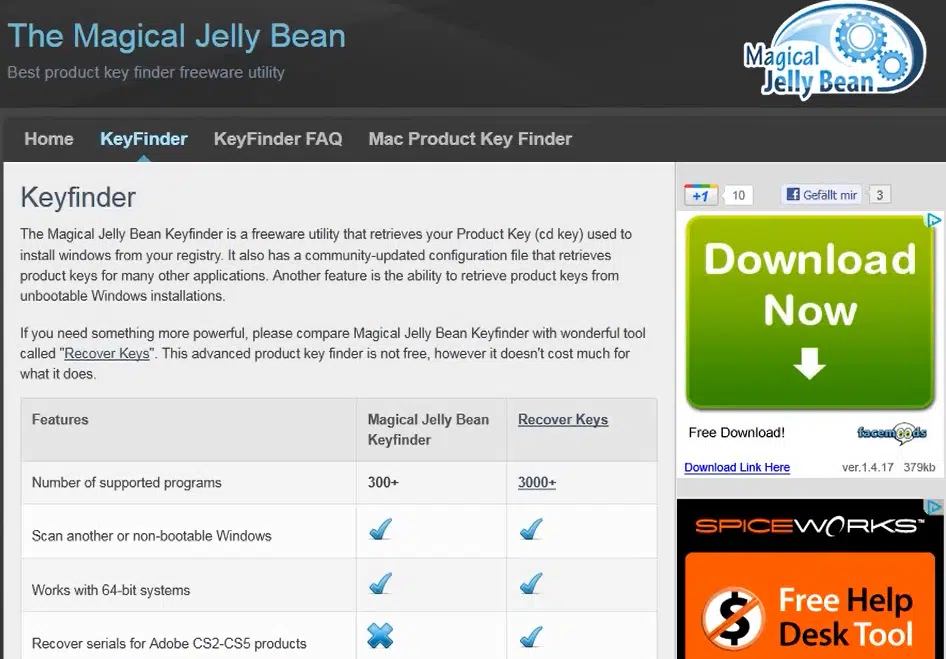
Remember, though – these tools can only find keys that are already stored on your computer. They can’t magically generate new keys or bypass activation. They’re simply reading information that’s already there but might be hard for you to access otherwise.
What If You Still Can’t Find Your Key?
Okay, so you’ve tried everything above and still can’t locate your product key. Don’t panic – you still have options.
Reach out to Microsoft Support. If you can prove you actually bought Windows (with a receipt, invoice, or order confirmation email), Microsoft’s support team can often help you out. They take licensing seriously, but they also understand that people lose things. Be ready to provide whatever proof of purchase you have, and they’ll work with you to verify your license.
Contact your computer manufacturer. For those of you with pre-built computers or laptops that came with Windows installed, the company that made your computer might be able to help. Have your computer’s service tag or serial number ready (usually found on a sticker on your device), and reach out to their support team. They should have records of the Windows license associated with your specific computer.
The digital license situation. Here’s something interesting – if you upgraded from Windows 7 or Windows 8 to Windows 10 during Microsoft’s free upgrade period (which was a while back), you might have what’s called a “digital entitlement.” This means your Windows 10 license is permanently tied to your computer’s hardware. In this case, you don’t actually need a product key at all. Just reinstall Windows 10, skip the part where it asks for a key, and once you connect to the internet, Windows should automatically activate itself based on your hardware. Pretty cool, right?
Buying a new license as a last resort. If you’ve genuinely lost your product key and can’t recover it through any legitimate means, sometimes you just have to bite the bullet and buy a new license. Get it directly from Microsoft’s website or from an authorized retailer – and this time, make sure to save that key somewhere you won’t lose it!
Understanding Your License Type (Because It Actually Matters)
Not all Windows licenses are created equal, and knowing which type you have can help you understand what you can and can’t do with it.
OEM licenses are what come pre-installed on computers you buy from stores. These licenses are actually tied to the specific computer they came with, which means you can’t transfer them to a different computer later. So if you buy a Dell laptop with Windows pre-installed, that Windows license stays with that Dell laptop forever.
Retail licenses are the ones you buy separately in a box or as a digital download. The great thing about retail licenses is that you can transfer them between computers – but only one computer can use the license at a time. Think of it like a book – you can lend it to a friend, but you can’t both read it simultaneously.
Volume licenses are mainly for businesses and schools that need to install Windows on lots of computers. These work differently and are managed centrally, so if you’re using a work or school computer, this might be what you have.
Digital licenses are Microsoft’s newer approach. Instead of giving you a key to keep track of, they link your Windows license to your Microsoft account and your computer’s hardware. It’s honestly much more convenient for most people.
The Legal Stuff You Need to Know
I need to take a moment here to talk about something important. You might come across websites or programs that promise “free Windows keys” or offer activation tools that bypass Microsoft’s activation. Please, please don’t use these.
First off, they’re illegal. Using pirated software or unauthorized activation tools violates Microsoft’s terms of service, and yes, there can be legal consequences. But beyond the legal issues, these tools are often loaded with malware, viruses, or other nasty stuff that can seriously mess up your computer and compromise your personal information.
On top of that, using unauthorized activation means you won’t get important security updates from Microsoft, which leaves your computer vulnerable to all sorts of attacks. And if something goes wrong with Windows, Microsoft support won’t help you if they detect you’re using an unauthorized copy.
I get it – Windows licenses aren’t cheap. But there are legitimate ways to save money, like buying during sales, getting an OEM version (if you’re building a PC), or even using Windows 10 in its unactivated state (yes, you can actually do this – it just has some limitations and a watermark). The point is, stay legal and stay safe.
Smart Ways to Keep Your Product Key Safe
Once you’ve finally found your product key, let’s make sure you never have to go through this hassle again. Here are some practical tips for keeping your key safe and accessible:
Use a password manager. Apps like LastPass, 1Password, or Bitwarden are great for storing important information like product keys. They’re encrypted, so your information stays secure, and you can access them from any device.
Create a physical backup. I know we live in a digital world, but there’s something to be said for writing your product key on a piece of paper and keeping it somewhere safe – like in a folder with other important documents. Just make sure it’s somewhere you’ll remember, and that’s separate from your computer.
Link everything to your Microsoft account. Whenever possible, connect your Windows license to your Microsoft account. This way, even if you lose your product key, Windows can reactivate based on your account and hardware.
Keep your receipts and confirmation emails. Create a special folder in your email for purchase confirmations and receipts. Title it something obvious like “Important – Software Licenses” so you’ll actually be able to find it years from now.
Take photos of stickers. If your computer has a Certificate of Authenticity sticker with your product key on it, take a clear photo of it with your phone. These stickers can fade over time or peel off, so having a digital backup is smart.
Common Questions People Ask
Well, it depends on your license type. If you have a retail license, you can move it between computers, but only one computer can use it at a time. OEM licenses, on the other hand, are permanently married to the computer they came with – no transferring allowed.
First, double-check that you’re typing it correctly. It’s easy to mix up numbers and letters (like 0 and O, or 1 and I). Make sure you’re entering it exactly as shown. If you’re positive it’s correct, but it still won’t work, contact Microsoft support with your proof of purchase, and they can help figure out what’s going on.
Actually, no. You can install Windows 10 without entering a key – just click “I don’t have a product key” during installation. Windows will install just fine, though some personalization features will be limited, and you’ll have a watermark on your screen until you activate. But the system will run, and you can activate it later when you find your key or buy one.
Yes, absolutely. Even though Windows 11 is out now, Windows 10 is still fully supported by Microsoft and will continue to receive updates until October 2025. You can still buy licenses for it through Microsoft and authorized retailers.
Conclusion
Finding your Windows 10 product key doesn’t have to be a nightmare. Whether it’s stored in your computer’s firmware, linked to your Microsoft account, or tucked away in an old email, there’s almost always a way to track it down using the methods we’ve covered.
The most important takeaway here is to always use legitimate methods to find and activate your Windows license. Sure, you might see tempting offers for “free keys” online, but they’re not worth the security risks and legal headaches. Stick with the official methods, keep your product key stored safely once you find it, and you’ll save yourself a lot of stress down the road.
If you’ve tried everything in this guide and you’re still stuck, don’t hesitate to reach out to Microsoft support – especially if you have proof that you legitimately purchased Windows. They’re there to help, and they deal with these kinds of situations all the time.
Remember, taking just a few minutes now to properly document and store your product key will save you hours of frustration the next time you need to reinstall Windows or upgrade your hardware. Future, you will definitely thank the present you for being organized!
If you still having trouble with Windows activation? Visit the official Microsoft support page, where you can chat with a support agent or browse their help documentation for additional assistance.
Also Check:
- How to take a screenshot on Windows
- How to Easily Fix DPC Watchdog Violation Error in Windows 10 and Windows 11